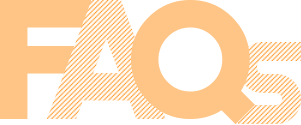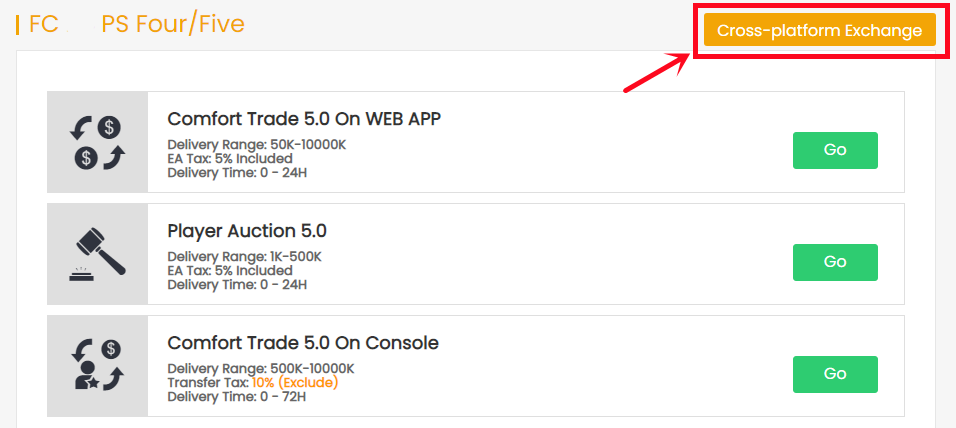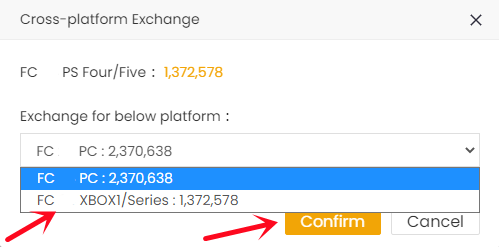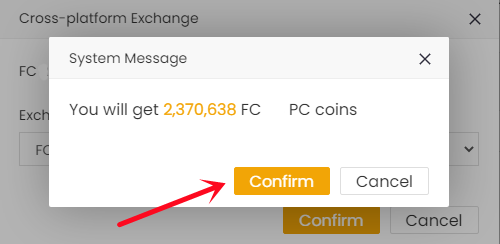Absolutely yes, registering on FIFACOIN.com is completely free, and it allows you to simply and quickly place orders on FIFACOIN, among other benefits.
Buy FUT Coins/Players:
FIFACOIN.com is a safe, reliable place that provides cheap and fast FUT coins/players. A big amount of FUT coins are provided every day, easy and safe to transfer to your game account.
Enjoy Great Services:
By becoming a member of FIFACOIN, you can easily track your orders, get coupons and discounts, and contact us 24/7 via live chat.
FIFACOIN.com protects all trading information from hacking and stealing based on our strict privacy policy and management system! We NEVER let out any personal information including trade details, banking accounts, etc. to any third parties!
For more details, you can check on Privacy Policy.
It forms of 2 parts:
Part 1: Buy coins. Select the quantity of the coins that you want to buy and successfully send the payment.
Part 2: Transfer coins. When coins arrive in your FIFACOIN.com member account, click "Get Coins" and then choose one of the trade ways to transfer the coins to your FUT account.
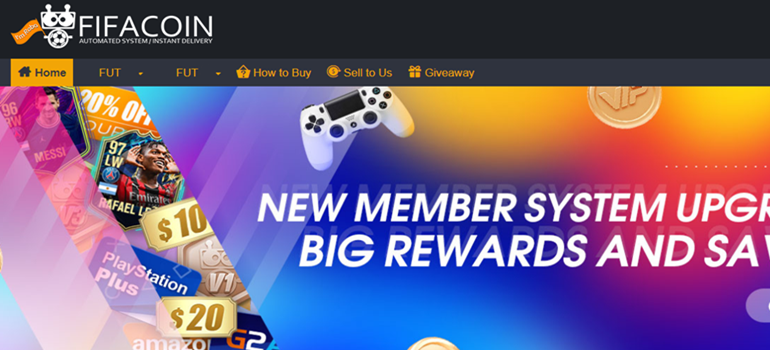
2. Select your console, then enter or select the coins amount you want to buy, and click "Buy Now".
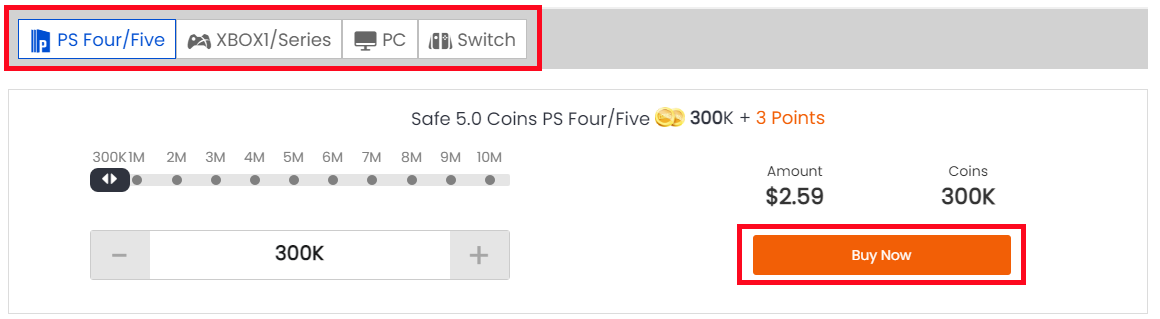
3. You'll be led to the payment page, select one of the payment methods and send your payment.
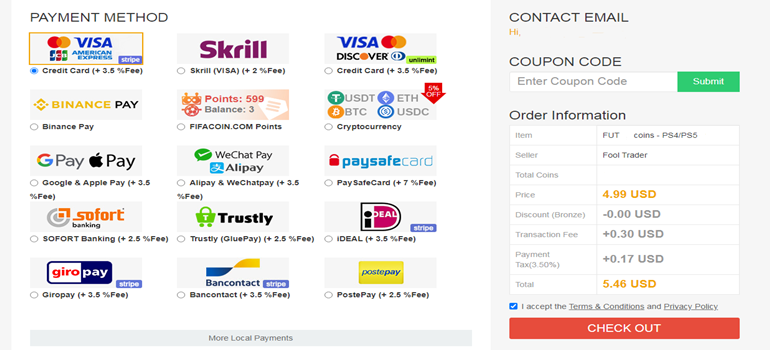
4. Inform Emails will be sent to you that will tell you your order status.
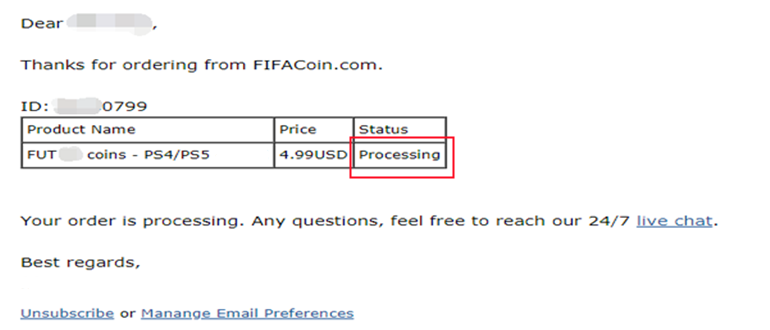
5. When you receive an email that says "Payment received", click "Get Coins" at the top right of the page to get coins in FUT.
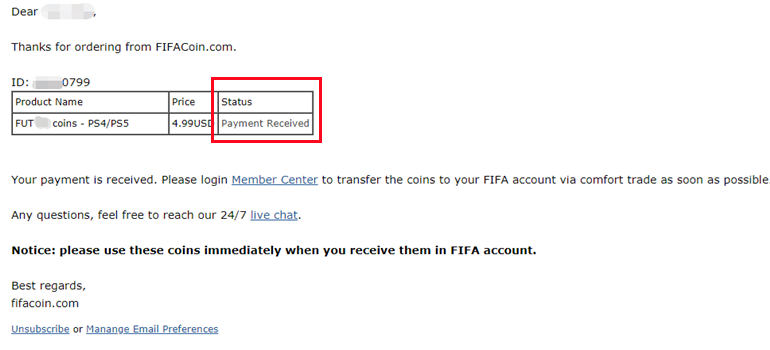
Notice:
A. Leave at least 5000 coins in your account.
B. Don't login your account during delivery.
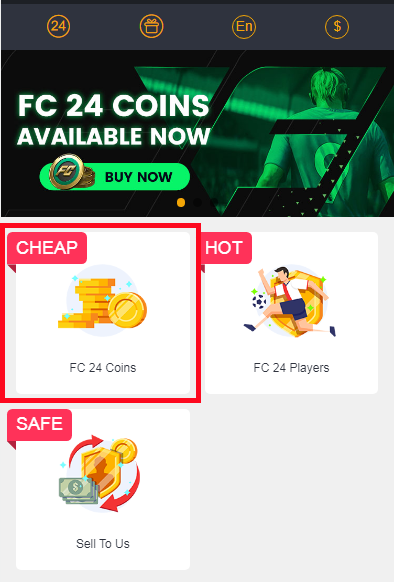
2. Choose your console, enter or select the coins amount you want to buy, then click "BUY NOW".
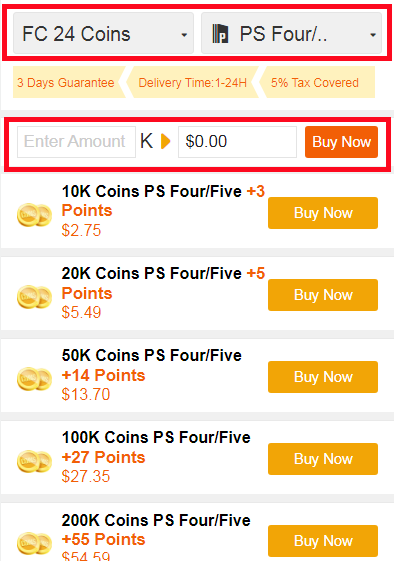
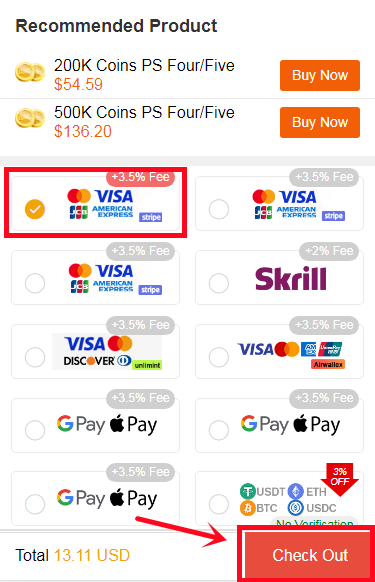
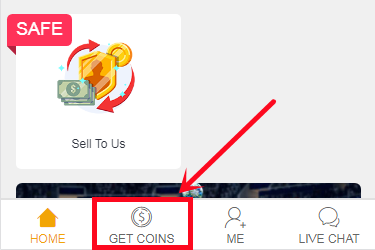
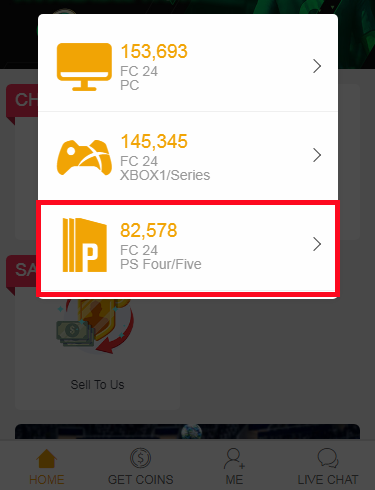
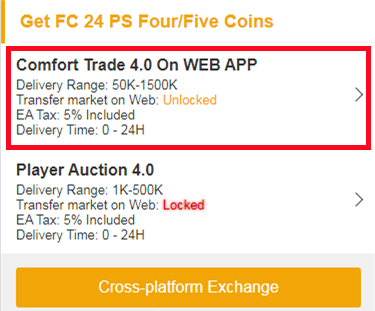
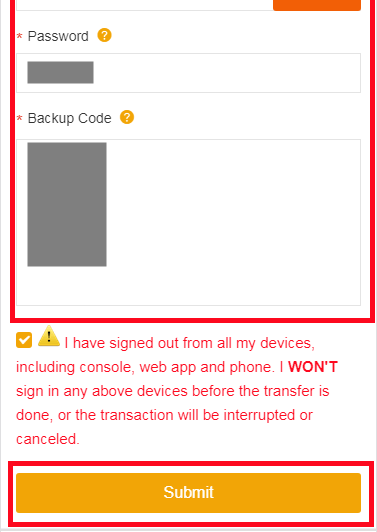
At least 24 hours are required after your last delivery. Please do not submit multiple comfort trade orders within 24H, one order is the best.
Sometimes, for time-limited products, the stock might change quickly. I propose that you make your order as soon as possible and then withdraw it to your game account when you have some free time.
Further Verification (Card Verification) is required in the following cases:
- It's the first time you purchase on FIFACOIN.com and your payment is more than $100.
- Your risky score is too high. That may be:
1) The distance between your current location and the place where you registered your payment account is too far.
2) You have used a proxy when placing your order.
3) Illegal internet connection service.
We promise all your info will keep confidential and not leaked to any third party!
2. If you had used part of the coins you bought, you can get a refund for the rest coins.
In all the above situations, please contact us via Live Chat to receive a refund.
How to contact us?
PC Version:
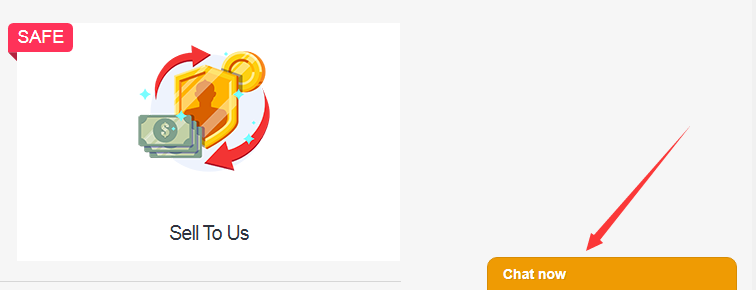
Mobile Version:
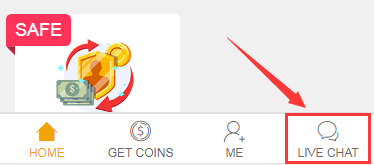
Comfort Trade 6.0:
1. Click "Get Coins" at the top right of the page.
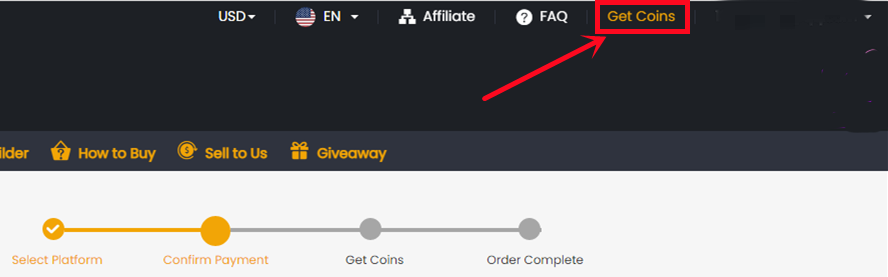
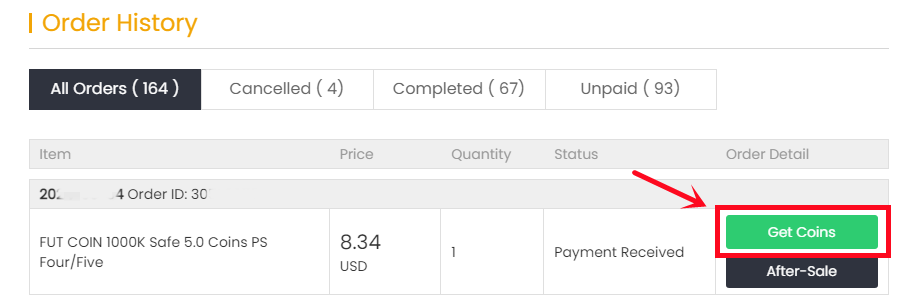
2. Choose "Comfort Trade 6.0 On WEB APP" transfer method and enter your Origin Account correct information into the blank and click "Submit". It will take a few minutes to verify your account, please wait patiently..
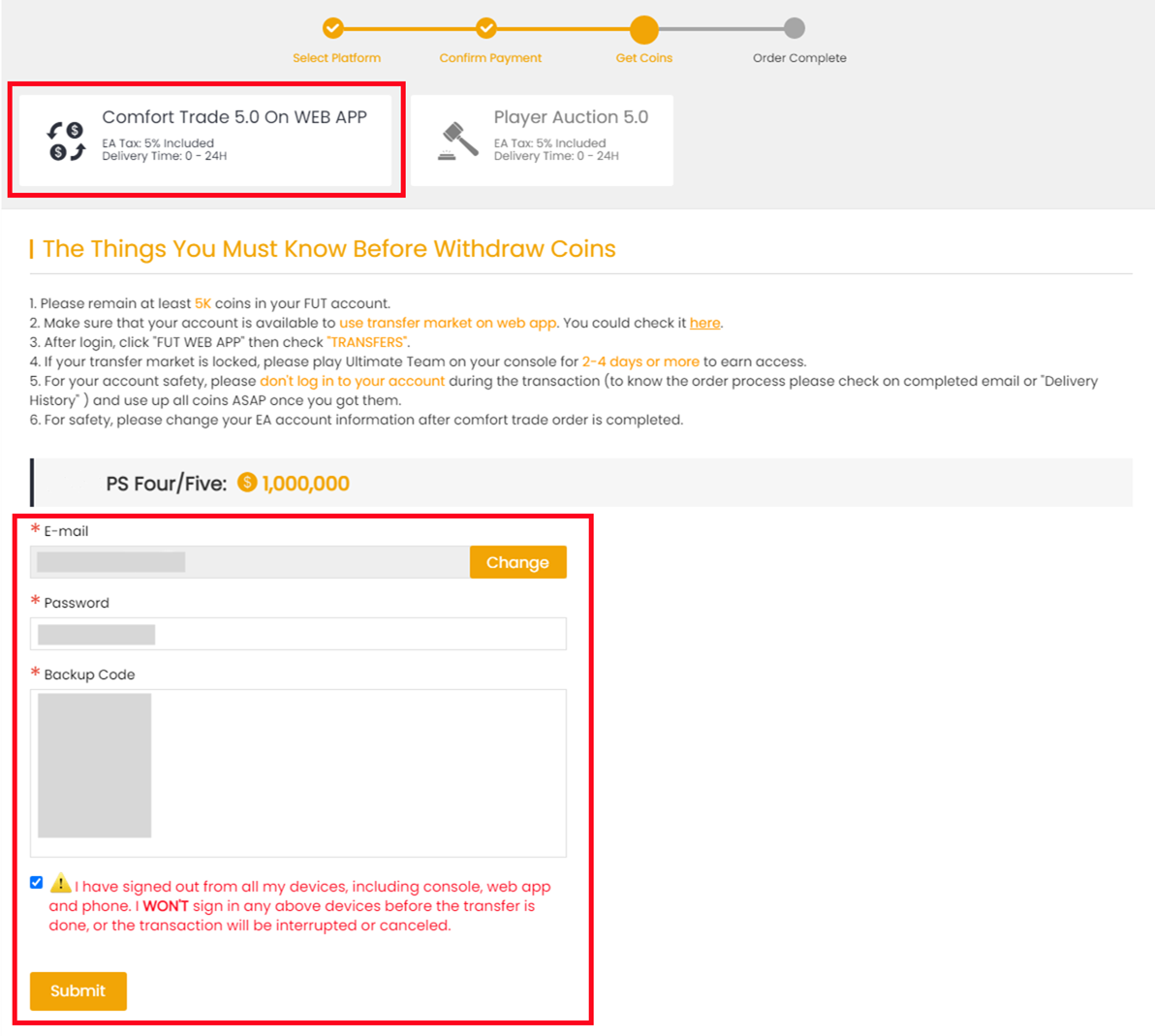
3. You can check your "Delivery History" to know the coins transfer processing.
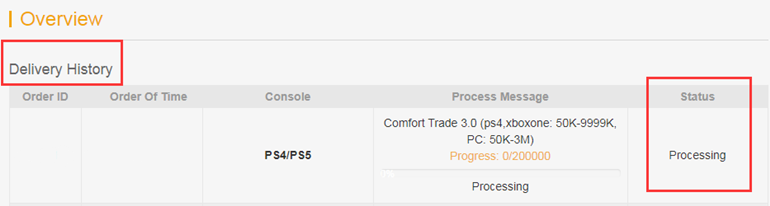
Player Auction 6.0:
1. Select "Get Coins" at the top right of the page.
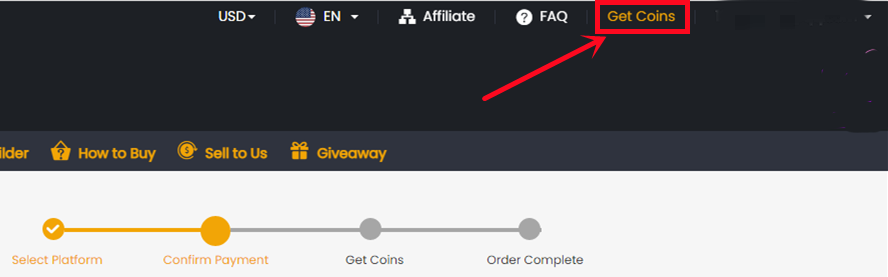
2. Choose Player Auction 6.0.
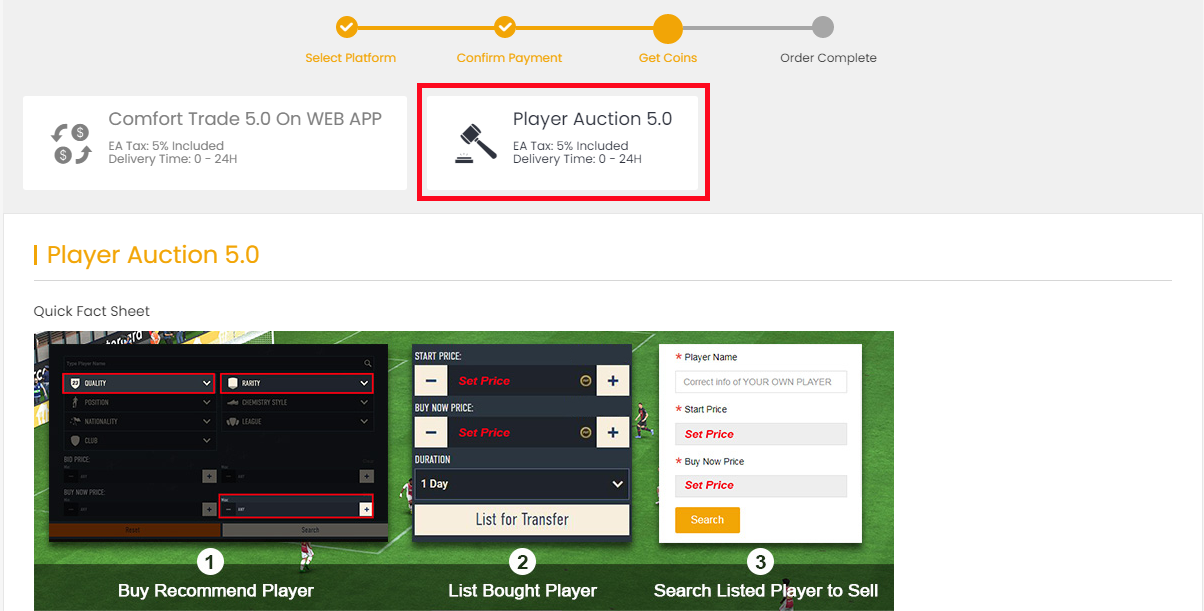
3. Scroll down, type your EA account's current coins amount, click "Search" and get the search condition.

4. Come to the transfer market on EA web app, according to the condition, search for players and buy one of the eligible players.
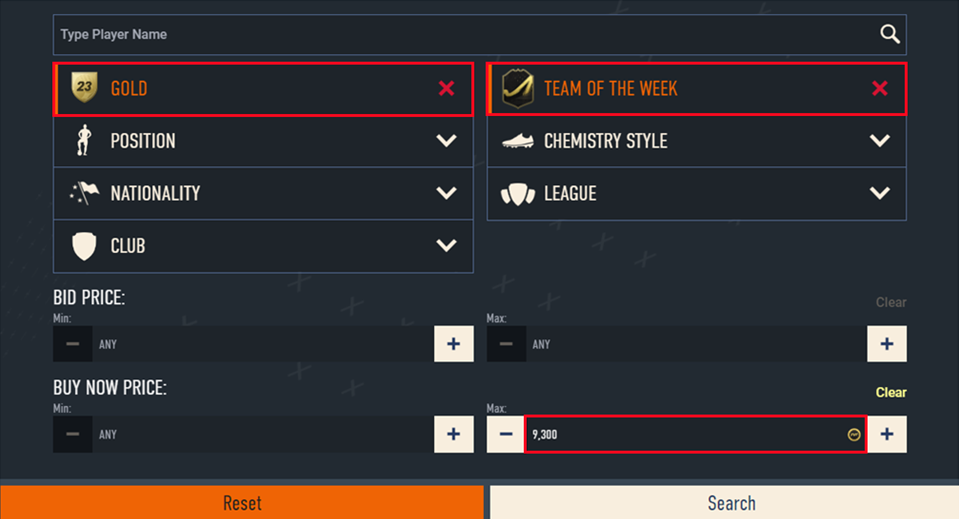
5. Back to Player Auction 6.0 page - step 1, click "Next" to Step 2. You will get the set price for the player.
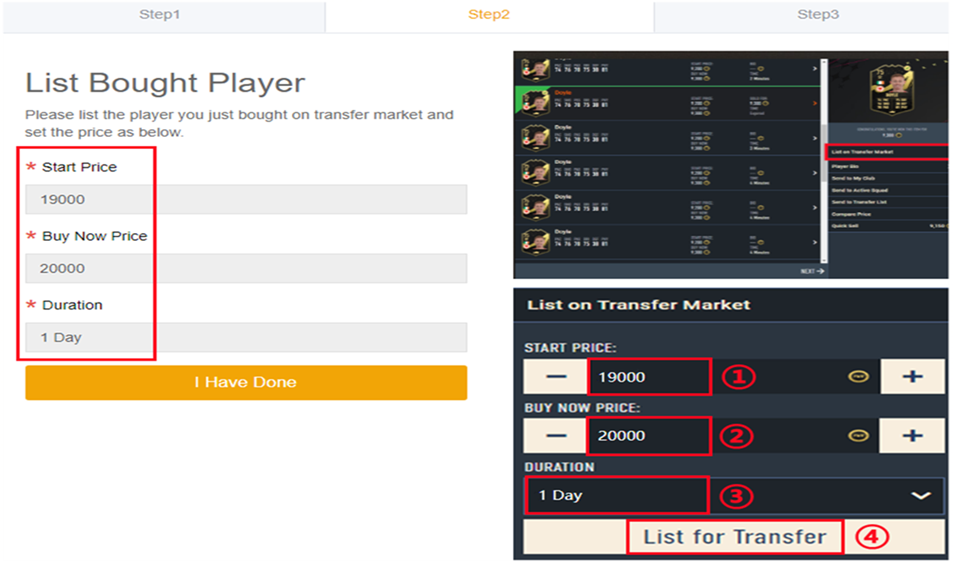
6. Come to EA web app, list your bought player on the transfer market and set the price exactly as per the info provided by us.
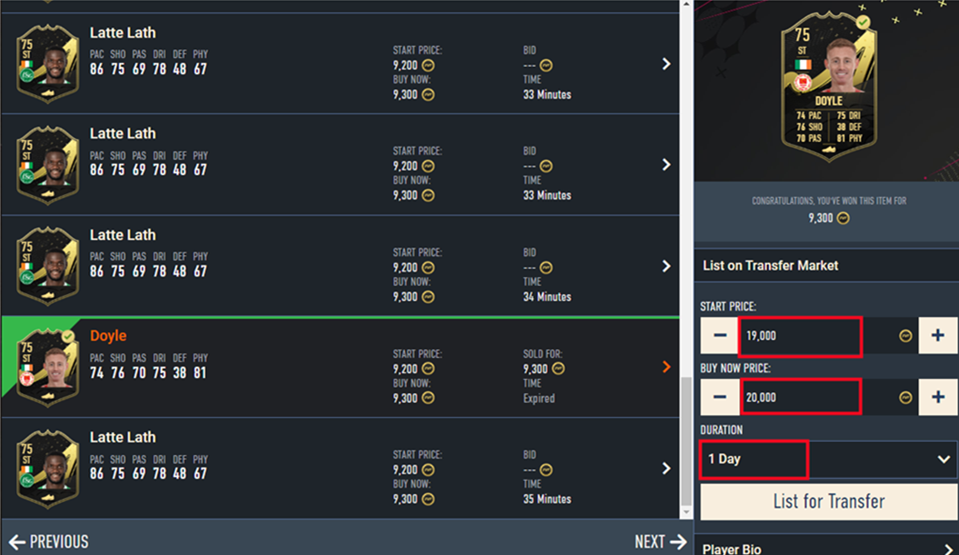
7. Back to Player Auction 6.0 page - step 2, click "I Have Done" to Step 3. Type your listed player's name and select the right one then click "Search". Our system will locate player cards automatically. Please confirm and choose the card listed by you, then click "Buy Now".
*Real Cost*:
It means how many coins you can withdraw from this transfer process. We only cover 5% EA tax. Please kindly note that the cost you used to buy player is excluded.
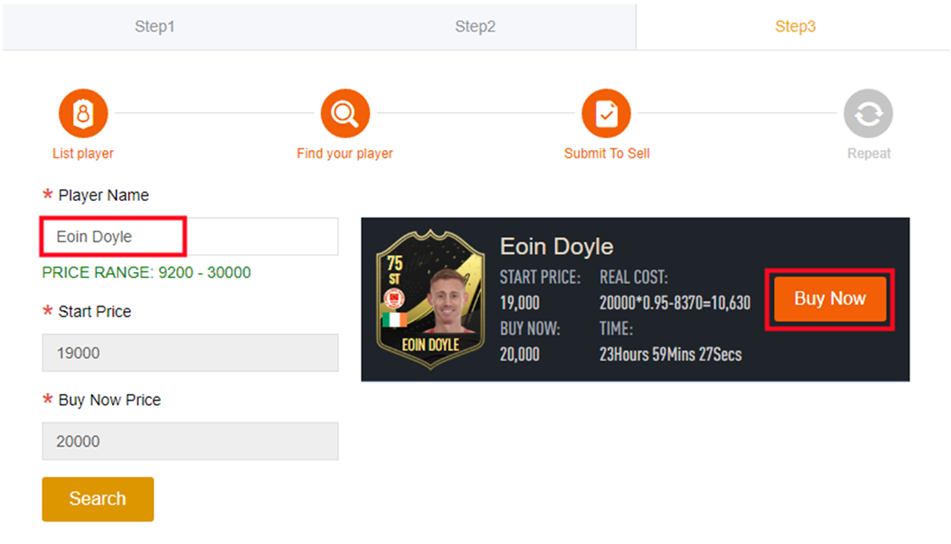
8. Please wait for a while till we buy your player card, then log in to collect your coins.
You can repeat this process to withdraw more coins via Player Auction 6.0.
Comfort Trade 6.0:
1. Turn to "GET COINS" at bottom of the page, find your order, and click "Get Coins".
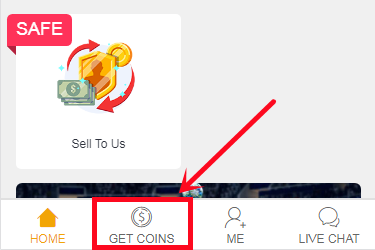
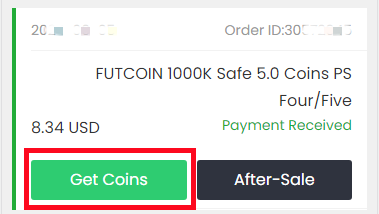
2. Choose "Comfort Trade 6.0 On WEB APP" transfer method. Type your correct Origin account information below, then click "Submit". It will take minutes to verify your account, please wait patiently.
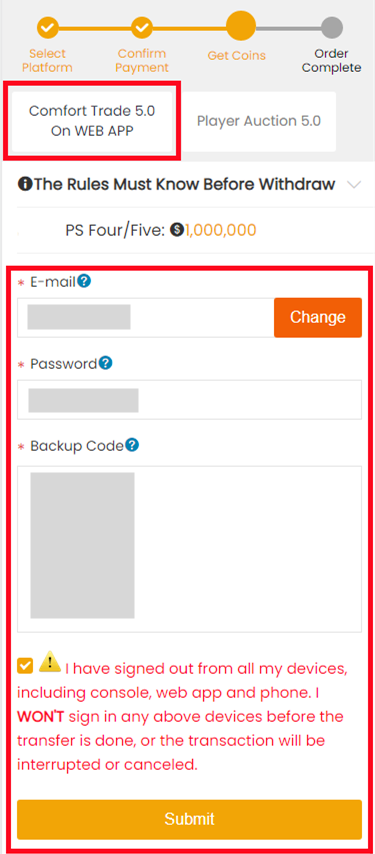
Player Auction 6.0:
1. Turn to "GET COINS" at bottom of the page, find your order, and click "Get Coins".
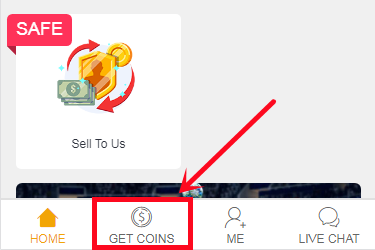
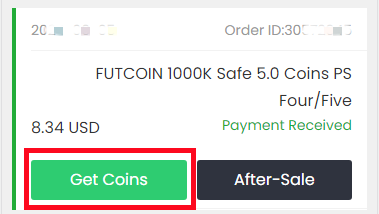
2. Choose Player Auction 6.0 method.
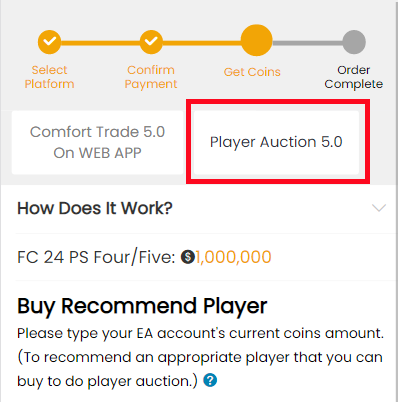
3. Scroll down, type your EA account's current coins amount, click "Search" and get the search condition.
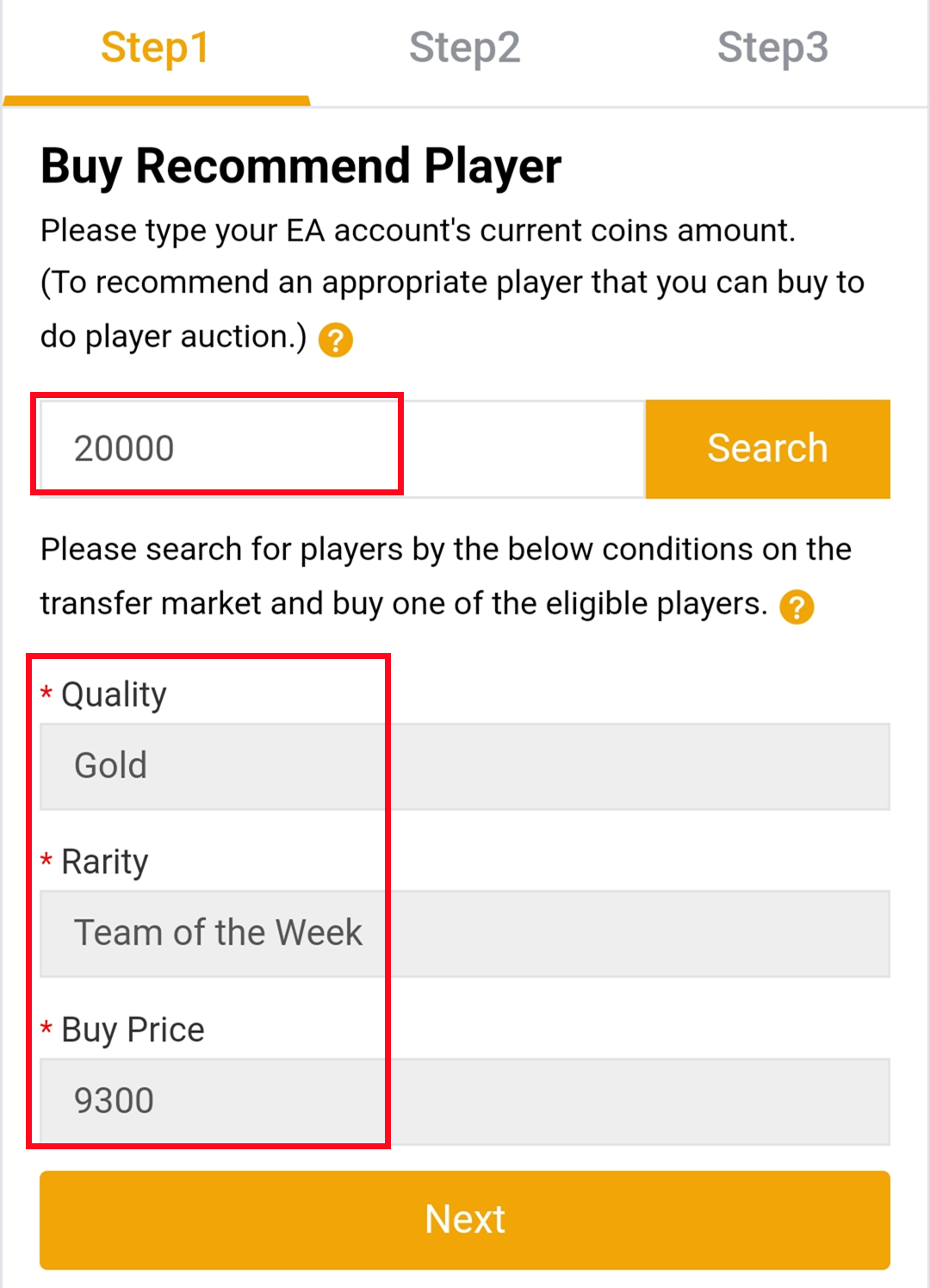
4. Come to the transfer market on EA web app/console, according to the condition, search for players and buy one of the eligible players.
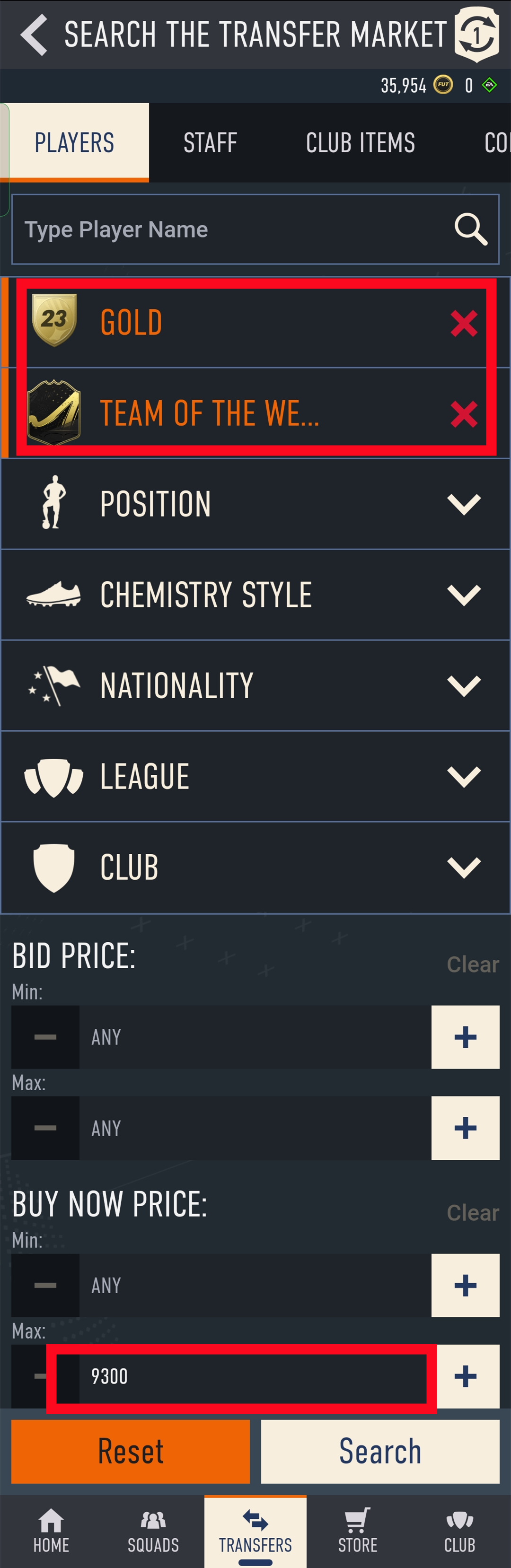
5. Back to Player Auction 6.0 page - step 1, click "Next" to Step 2. You will get the set price for the player.
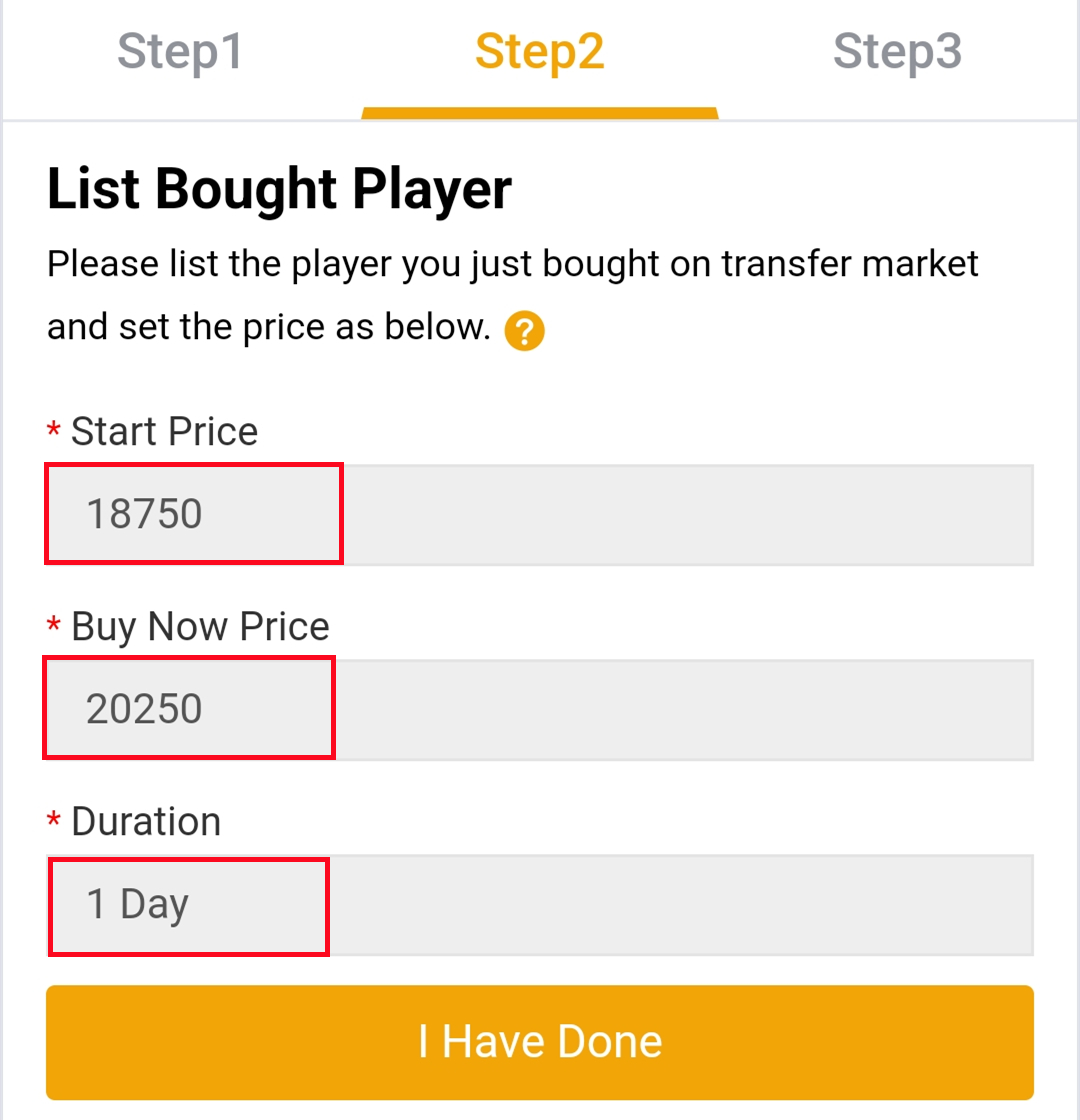
6. Come to EA web app, list your bought player on the transfer market and set the price exactly as per the info provided by us.
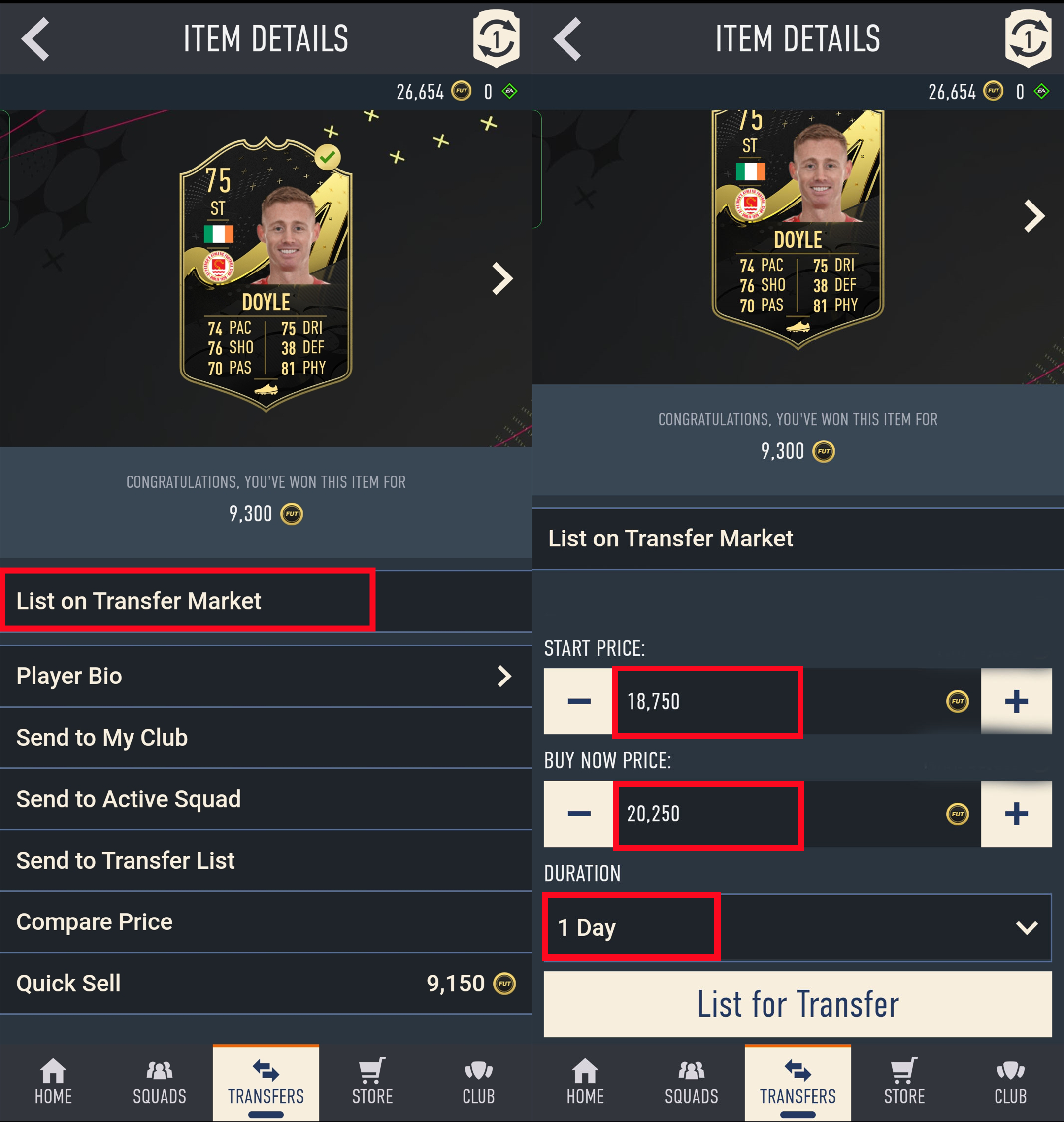
7. Back to Player Auction 6.0 page - step 2, click "I Have Done" to Step 3. Type your listed player's name and select the right one then click "Search".
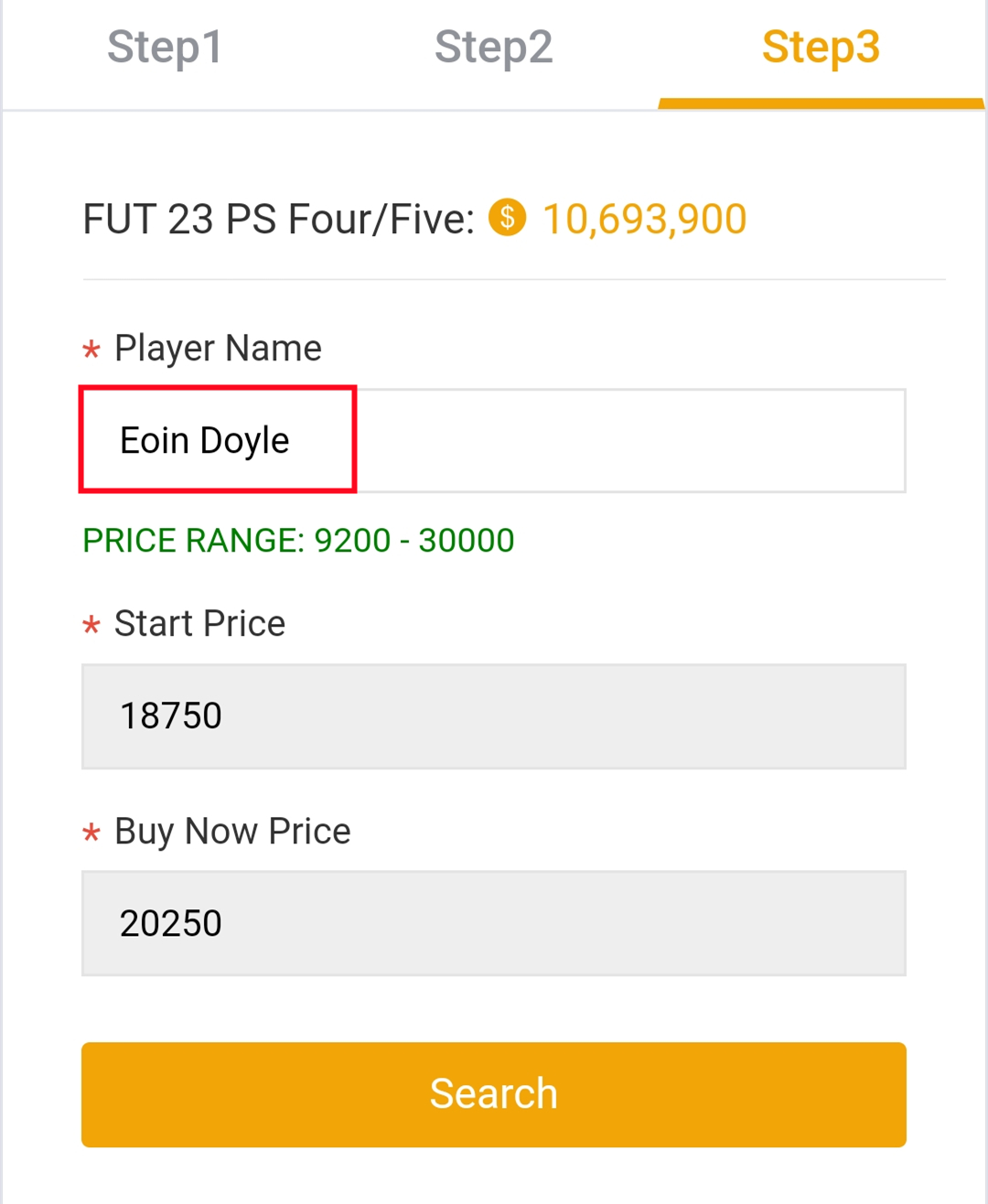
8. Our system will locate player cards automatically. Please confirm and choose the player card listed by you, then click "Buy Now".
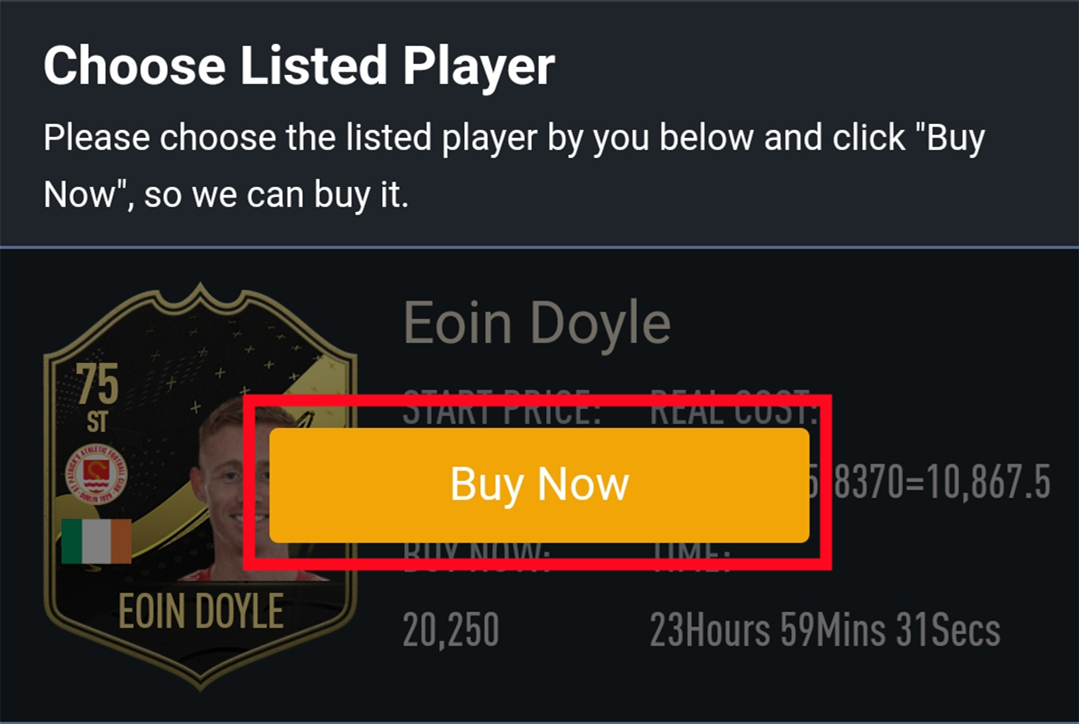
9. Please wait for a while till we buy your player card, then log in to collect your coins. You can repeat this process to withdraw more coins via Player Auction 6.0.
No, you cannot play FUT game on your PlayStation, Xbox, or PC while we transfer your coins/players. Additionally, you CANNOT access your Ultimate Team via the FUT Companion App or Web App since doing so would interrupt and delay the delivery.
But you can play other games on your console, we will contact you to let you know once your order is complete.
2. Sign in FC Ultimate Team
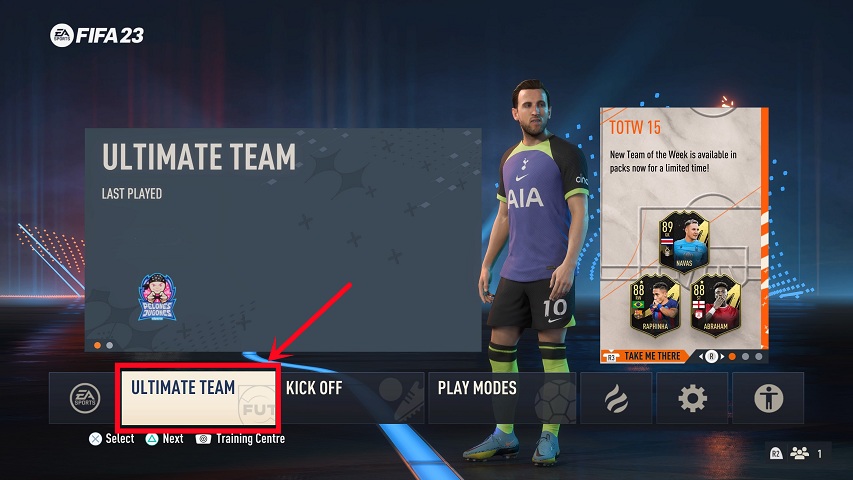
3. Choose the "Leave FUT" button at the bottom to log out of Ultimate Team and choose "Yes."
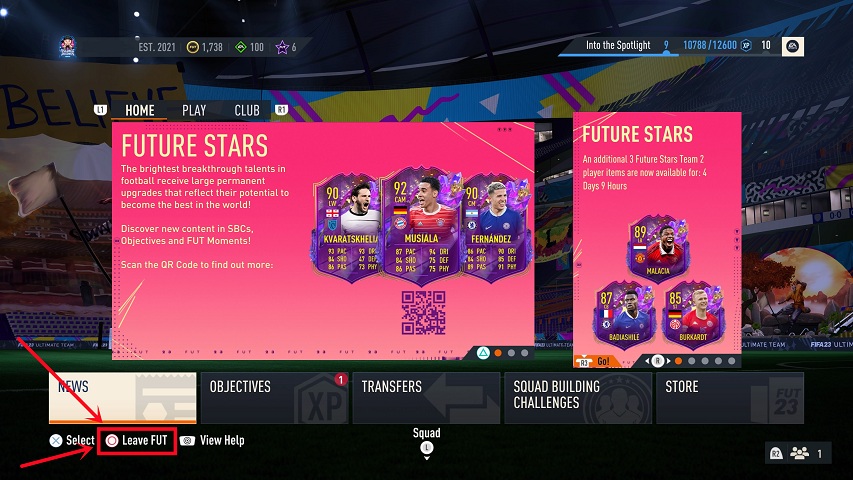
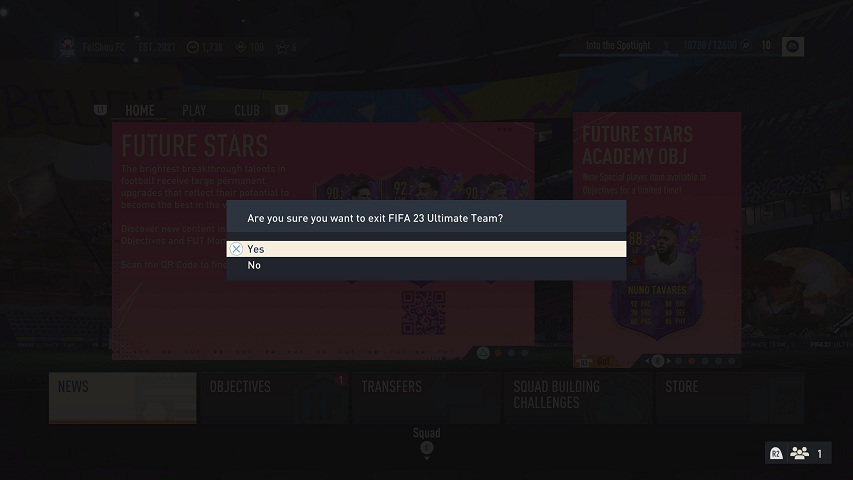
After that, you successfully logged out of Ultimate Team. While the transaction is being processed, please do not log in.
You can withdraw any quantity of coins to your game account based on our rule, and the delivery speed could be up to 0-24h via Comfort Trade if you provide us with the correct info.
2) Visible.
The processing of the withdrawal could be seen, so you can know whether you get coins in the game account or not.
3) Controllability.
If you have coins available in Member Center, you can withdraw the coins at any time in any quantity. It all depends on you.
First purchase: Around 5 - 30 minutes to finish simple verification.
Old customers: Seconds if buying coins less than $100.
Order >$100: 5 – 30 minutes to finish "Card verification", then seconds.
2. Orders of withdraw coins:
Comfort Trade: 0-12H/100K, make sure all information is correct.
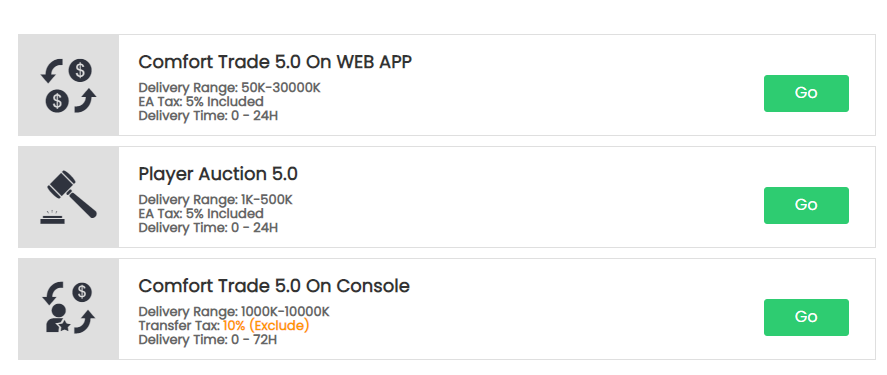
If you did use the trade way successfully and didn't receive your FUT coins in a long time, please contact our Live Chat to have a check.
We are unable to transfer FUT Coins for you due to the following reasons:
1). Please don’t log in to your account during the delivery, or your order will be failed. We will inform you with an email when your order is completed.
2). Why does it keep verifying my account when placing comfort trade orders?
Please reopen your email login verification as follows.
A). Go to www.ea.com and log in.
B). Click your username, My Account, Security and Login Verification.
C). Turn On to activate Login Verification, verify your security question, and select only Email to receive your verification code.
Other reasons for delay:
Internet error, EA maintenance, verification process, time for clearing payment, out of stock, etc.
Compensation Standard (Only For Comfort Trade):
1. Within 24 hours before and after you place order(s) on our site, please don't purchase any coins on other sites. If you do that, we can not judge who should be responsible for the case.
2. Within 24 hours after we completed the order, if you get any email from EA, containing "Wiped/banned for coins distribution/receiving", we will send full refund or the same transferred coins amount. If email says other info, including but not limited to, "Third Party Login", "Cheat On Game", "Send Coins", "Get Coins From Hacked Account", etc., that would not be applicable.
3. There won’t be any compensation if you:
a). Trading a player card at a significantly higher or lower market price.
b). Cheating on the match.
c). Abnormal login behavior (A long-distance login, Hacked account, order with a third party)
4. There won’t be any compensation if you log in to the account during the delivery, incurring any delivery failure, coins wiped or account banned.
5. Every game account can get compensation for once ONLY.
1) Comfort Buy: How to reset my PSN Account Password from my console?
- Select "Settings" on the Main Menu of your Console.
- Select "PlayStation Network/Account Management" as below to choose your "Account Information" to reset your Password.
- Enter your "Current Password" and your "New Password" then "Confirm".
- Finally, just login your console with your New Password.
2) Comfort Buy: How to reset my Xbox Live Password from my console?
- Sign in your console with your account or Xbox Live gamertag.
- Go to "Settings" and select "Account".
- Scroll right to "Your Information" and select "Account Security".
- Select "Change Password".
- Enter your current password, enter your new password twice, and then select "Change Now". If you want to save the password so you can use it to sign in to other Microsoft services, select Yes when you are prompted to do so.
3) Comfort Buy: How to reset my Origin Password or Security Question?
- Go to https://www.origin.com/ and log in. Click "My Account", then "Privacy Settings."
- Select the "Security" to "Edit" your Origin "Account Security."
- Answer your Security Question or enter your Login Verification Code to confirm your identity, then "Save".
- Reset your Password or Security Question as below.
-Go to ea.com and log in.
-Click your username, then My Account.
-Select Security and find the Login Verification section.
-Click Turn On to activate Login Verification, verify your security question, and select only Email to receive your verification code.
https://help.ea.com/en/article/origin-login-verification-information/
2) No Remaining Attempts
It seems that EA locked your account because you put the wrong answers to the security question. Please reset the answer to your security questions on your console before placing an order.
https://www.fifacoin.com/contents/What_should_I_do_if_I_forgot_my.html
3) Please turn on two-factor code via email
If you installed App Authenticator on our phone to get the security code, please change to the method get your security code through the mailbox and phone SMS instead of App Authenticator.
-Please sign in to your account on www.origin.com.
-Choose "Privacy Settings".
-Click "Security", when you see the "Login Verification" is "Turn off", please "Turn on" it.
-Then please choose to receive the security code through the mailbox only.
https://help.ea.com/en/article/origin-login-verification-information/
Any questions, please feel free to contact our Live Chat.
2. Click profile at the top right of the page, and click "Account Settings".
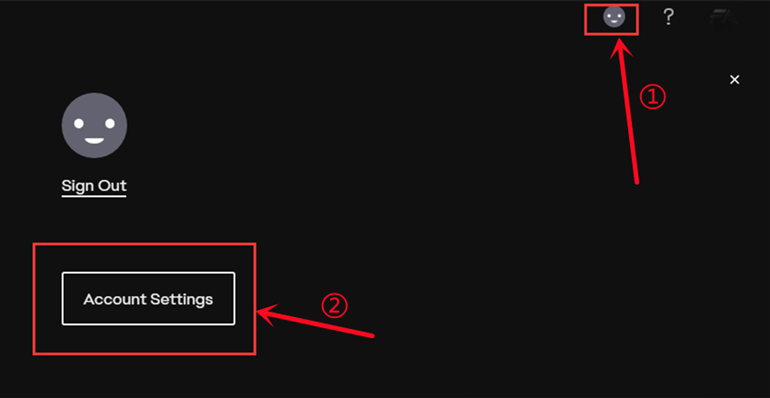
3. Click on the point "Security", then click "Turn On" option.
Notice: If the option shows "Turn Off" there, please skip ahead to step 6.
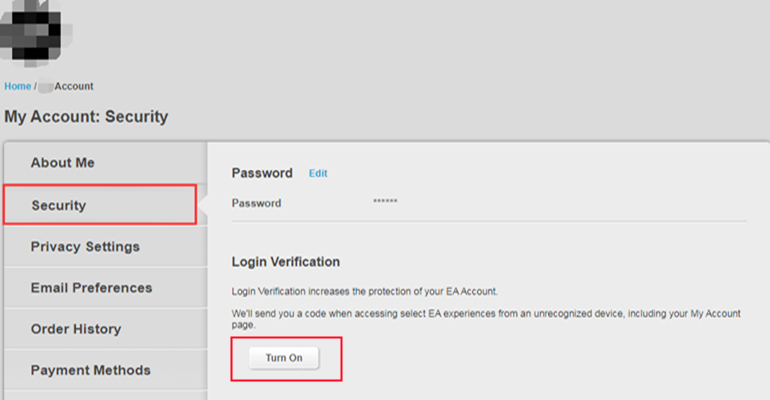
4. Choose "Email", then click "Send Code".
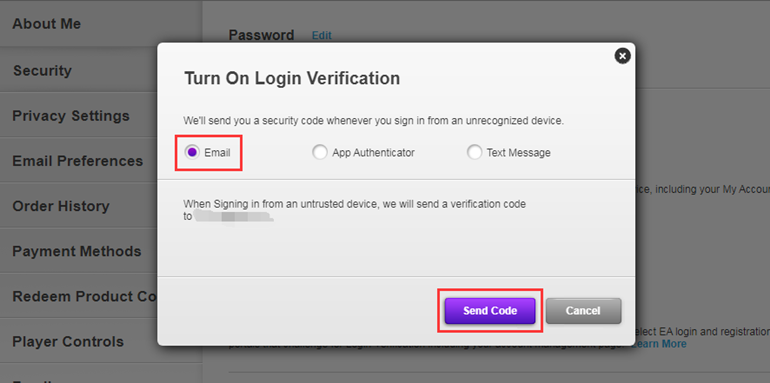
5. Type the security code you received in your email inbox, then "Turn On Login Verification".
After that, please skip ahead to step 8.
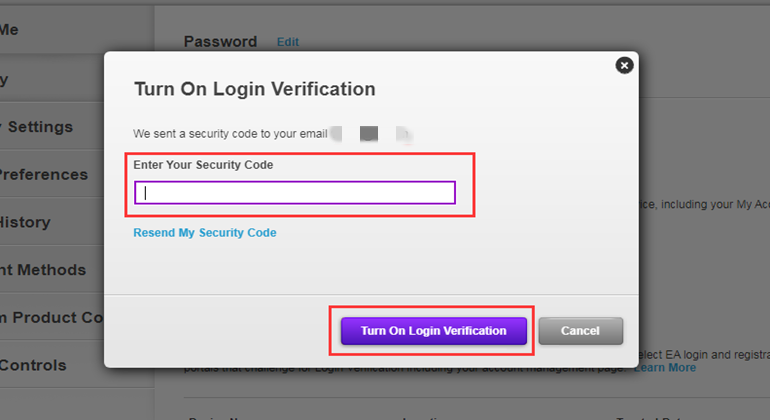
6. Click on "View" backup codes.
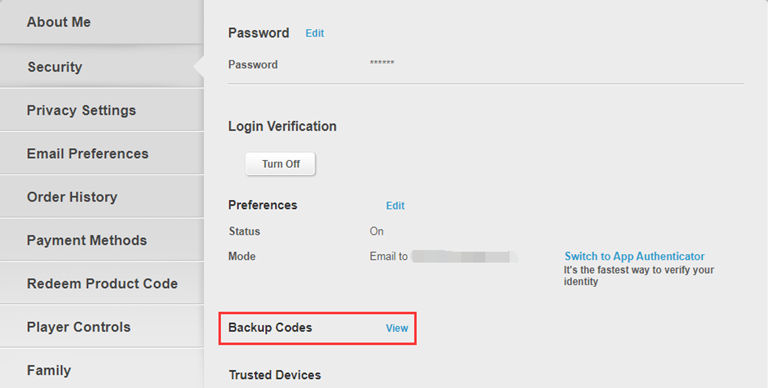
7. Click "Create New Codes" button.
Notice: If the backup codes are gray, it means they have already been used and expired because each code can only be used once. Click the button to get valid codes.
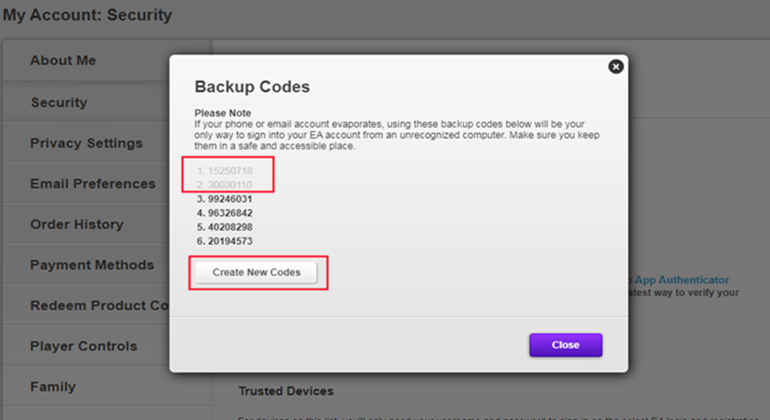
8. One-time copy of all six black backup codes then paste them into the fields.
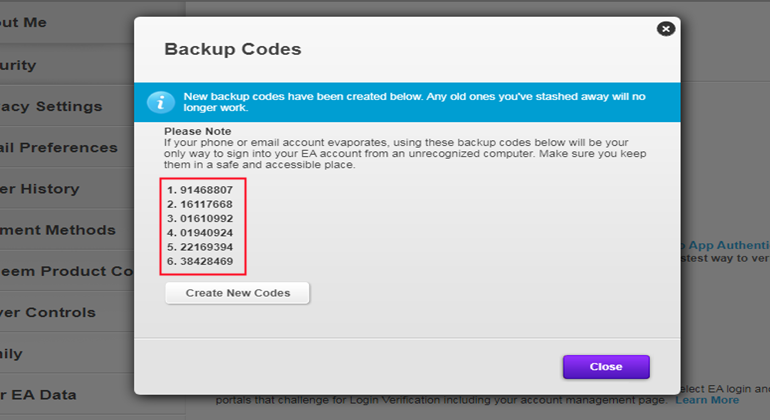
Here is a guide video link: https://www.youtube.com/watch?v=qYXy2GTo6DE
More details, go to https://help.ea.com/en/article/origin-login-verification-information/
If you are unable to log in with your current password, EA may reset it. We will not and cannot change your password; however, you may set a new one by logging in to the webapp and clicking the "forgot your password" option at https://www.ea.com/ea-sports-fc/ultimate-team/web-app/. If there is still an issue, please contact us via chat or email with your order number.
To know whether your coins arrived or not, you can know in 2 ways:
1. Check the FIFACOIN.com account on the "Delivery History" to see whether your order is completed or not. If it is completed, then you can log in to your game account to check.
2. Check the email box that you used to log in to FIFACOIN.com. If your coins had been successfully transferred, you’ll receive a notification email. That means your coins had all arrived.
Tips: how to get coins safely
1. Please do not buy any coins on other websites at the same time.
2. Please do not submit multiple comfort trade orders within 24H, one order is the best.
3. Please don't log in to your game account during the transaction.
4. Use the coins immediately when you receive them.
The system will automatically calculate Exp after a comprehensive analysis of your member account. Factors affecting Exp include, but are not limited to, the purchase amount and recent user behavior (e.g., frequency of spending, account activity, verification, etc.). As a result of the intricate calculation process, the Exp varies from account to account. Members can be awarded different membership levels based on different Exp ranges and enjoy the privileges of that level of membership.
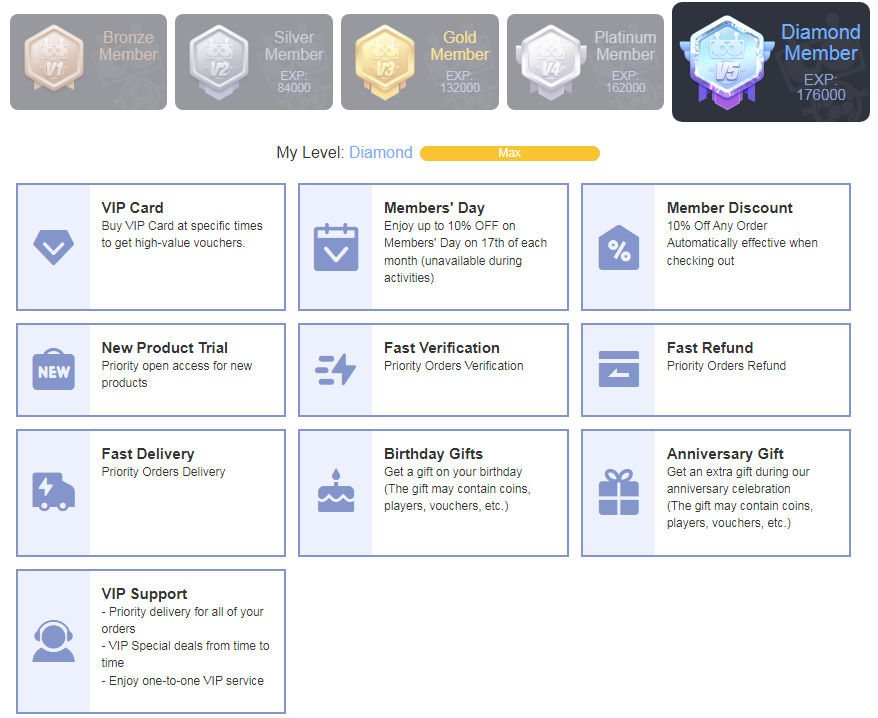
Consumption: Buy coins or players on FIFACOIN.COM, and you will get points. 1 USD = 1 point.
Task: Complete the task with the requirement so that you can get points.
Currently available tasks are as follows:
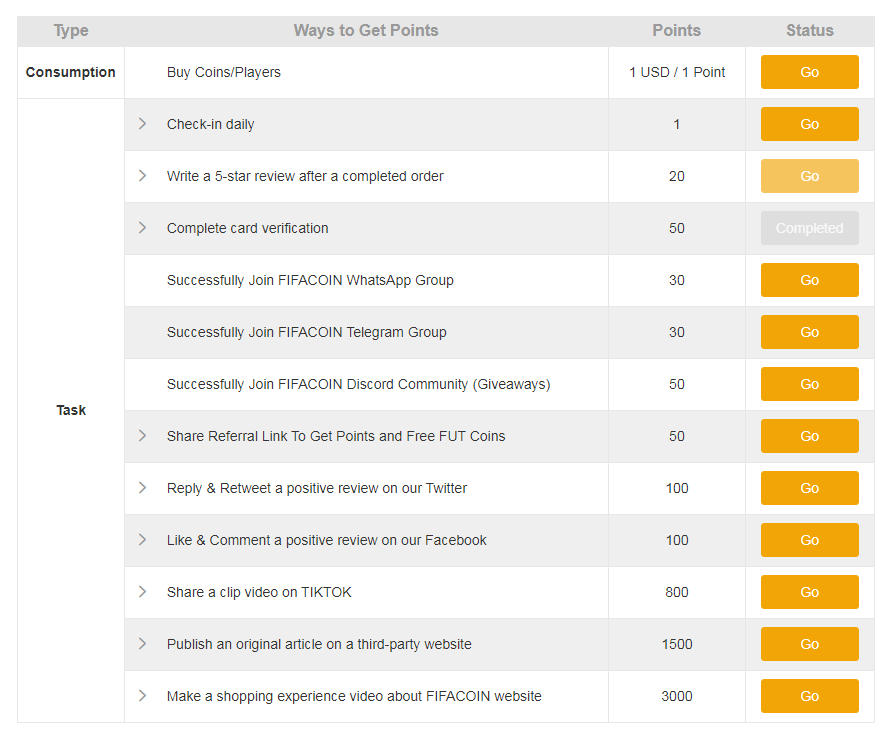
For more details about tasks, please check them on 'Member Center - My Member Points - Get Points'.
For coins, players, and discount:
They will be sent to your member account automatically.
Coins- check them on your "Coin Balance".
Players- check them on "Member Center - Inventory".
Discount- check it on "Member Center - My Gifts- My Vouchers/My Coupons". (Validity duration: a month.)
For other rewards:
Please get in touch with us via Live Chat to send us your email address. We will contact you via email to confirm more details about the reward and send it in 7 working days.
Buy Player(s) on FIFACOIN.com
1. Please log in to your member account, select "FC 25" and click "FC 25 Players" (If you don't have an account, please sign up first).
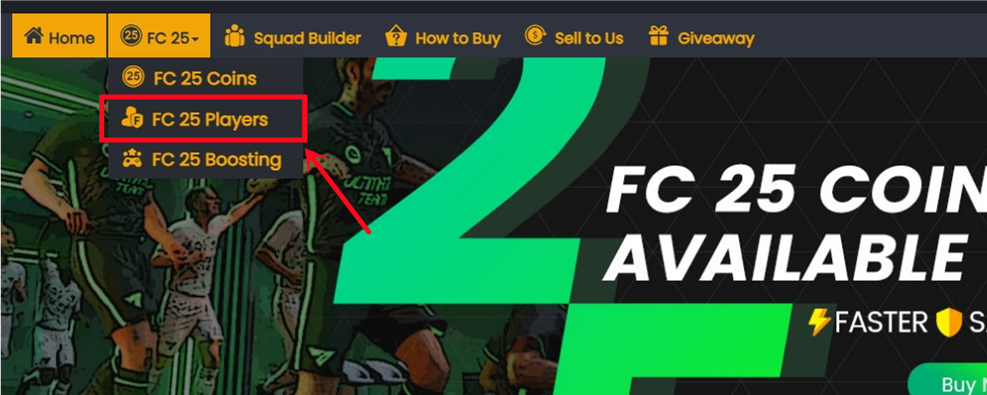
2. Choose your console and the players you want to buy.
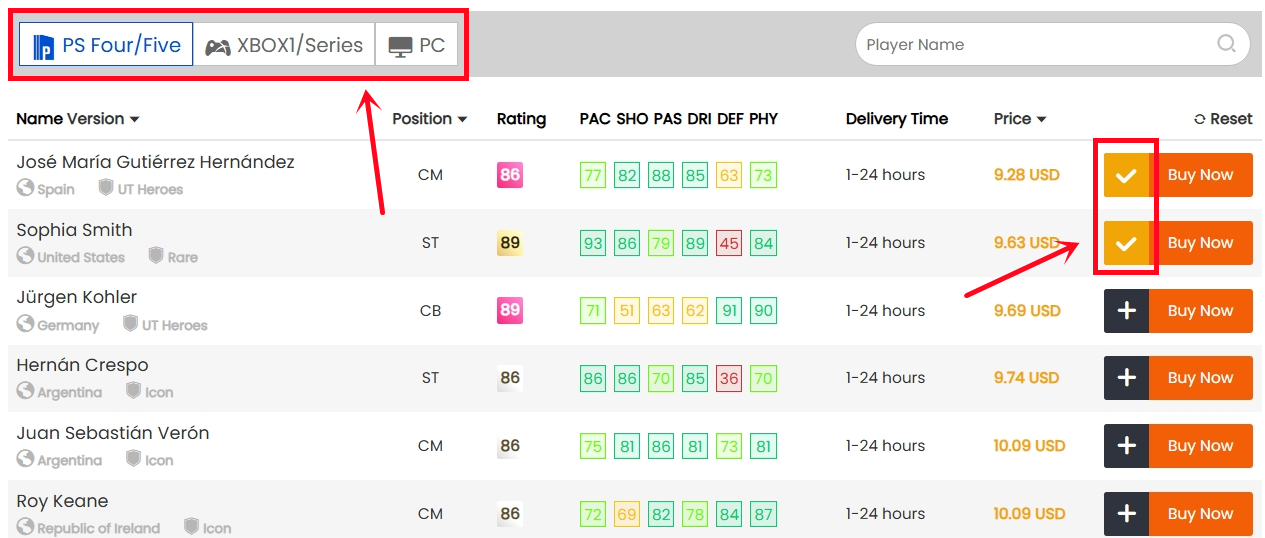
3. Click the Shopping Cart right side of the page. Double-check all the players you want to buy, then click "Confirm".
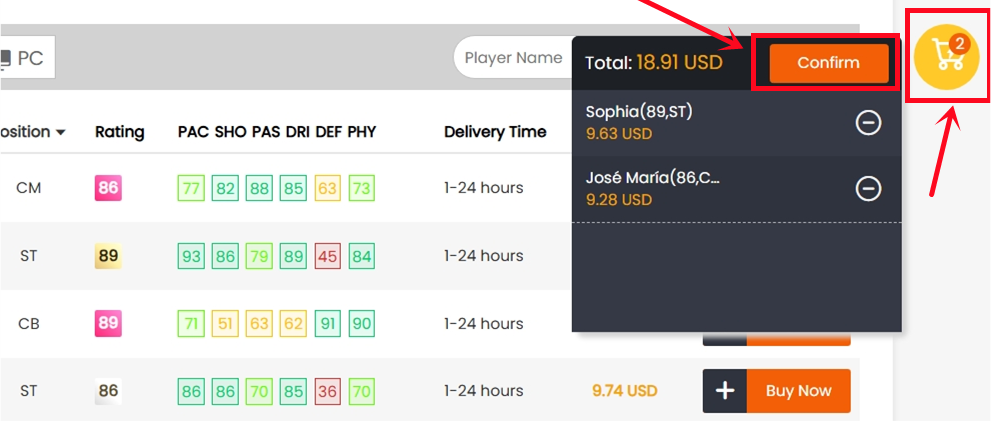
4. Choose the payment method, and CHECK OUT.
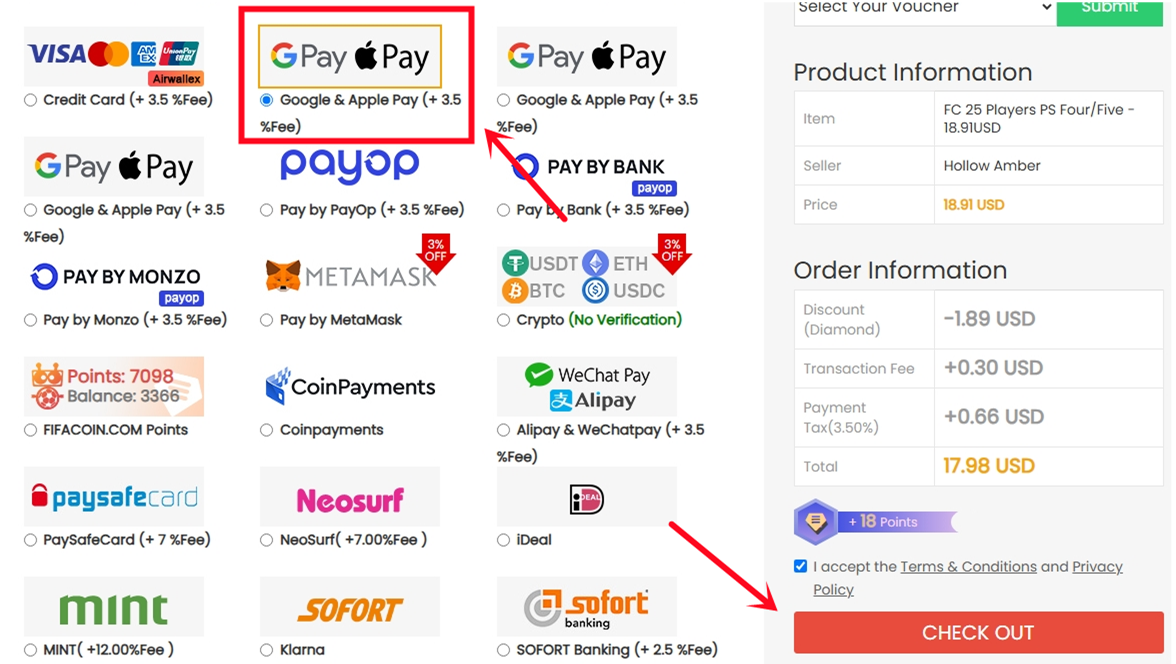
5. After paying successfully, please go to Member Center - Order History - Click "Get Players".

6. Type your correct game account information, and click "Confirm". It will take minutes to verify your account, please wait patiently.
Notice: Transfer market unlocking on web app is necessary to buy players.
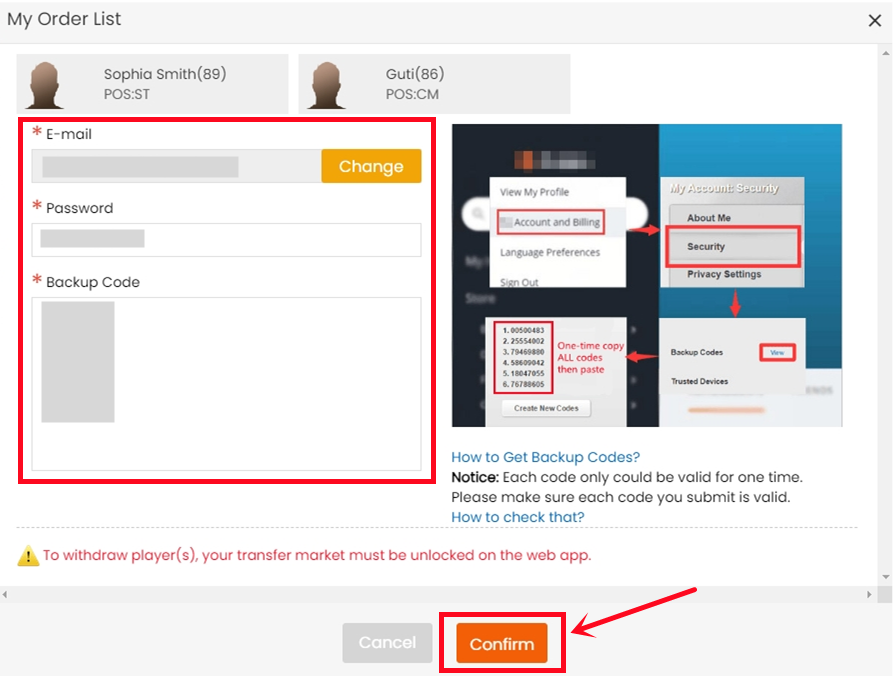
7. After a player was bought, you can go to Member Center - Orders - Player Withdraw History to check.
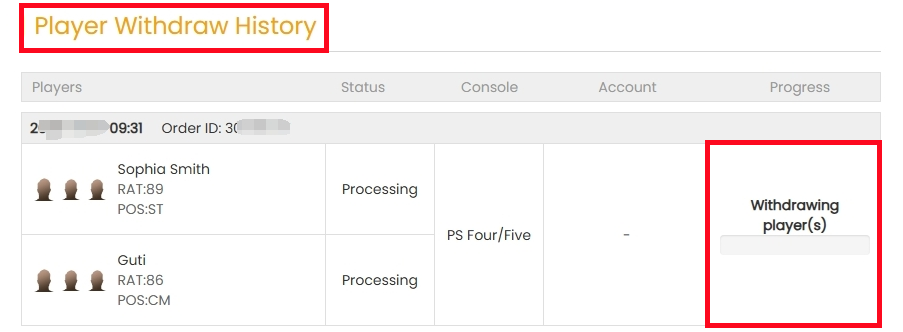
Notice:
Transfer market unlocking on web app is necessary to purchase players.
1. Please log in to your member account, and Click "FC 25 Players".
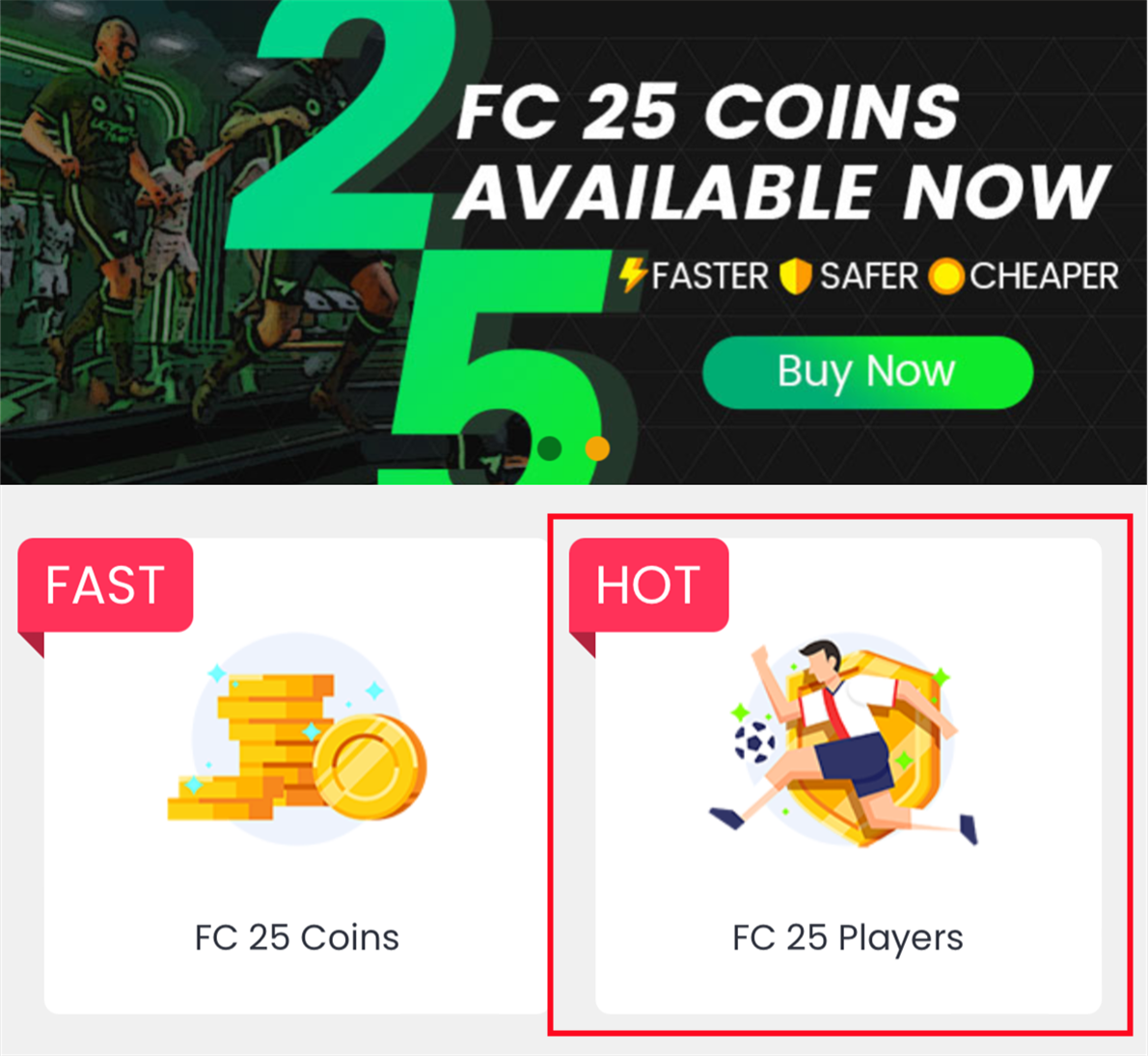
2. Choose your console and the players you want to buy.
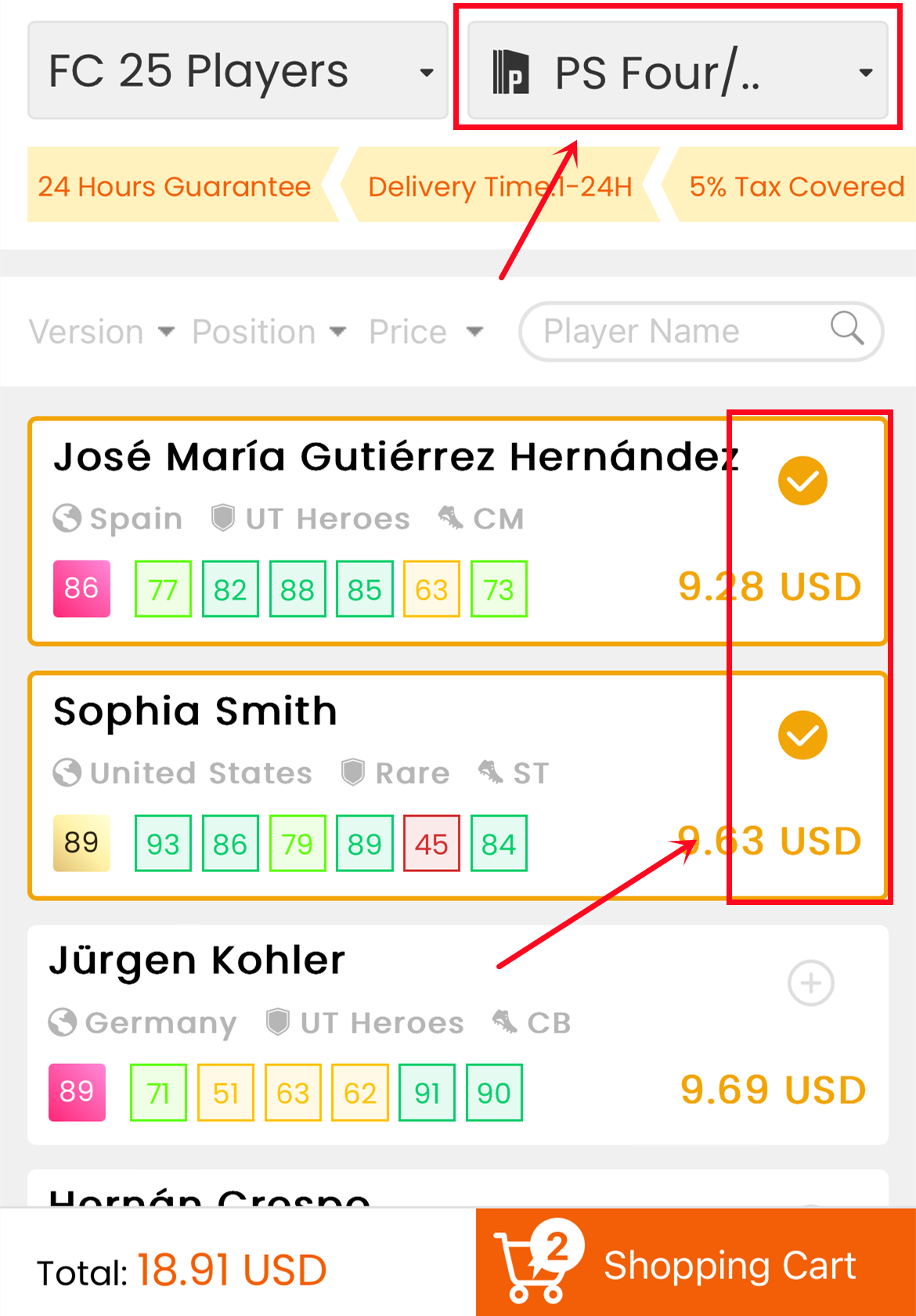
3. Click the Shopping Cart at bottom of the page. Double-check all the players you choose, then click "Confirm".
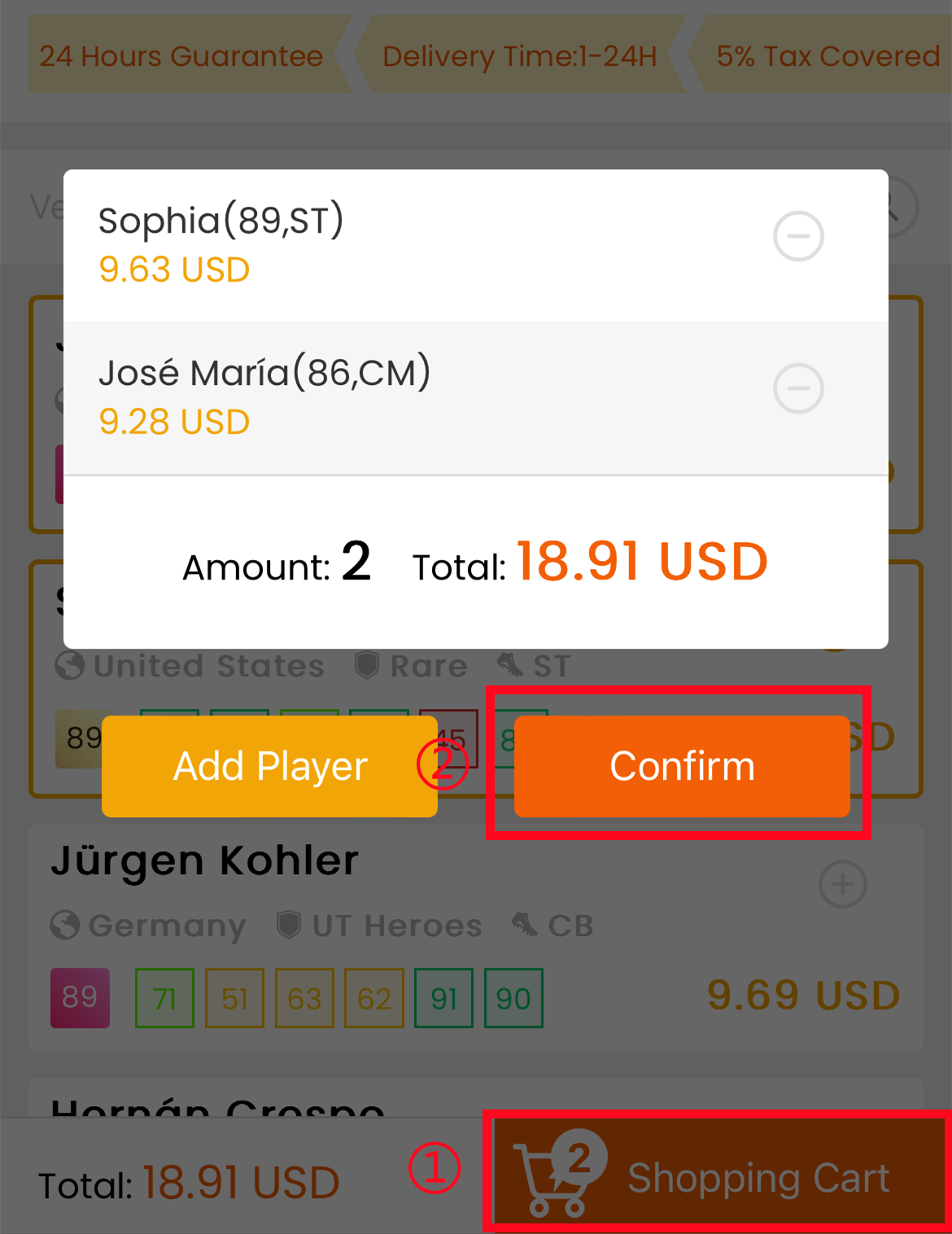
4. Choose the payment method and proceed to Check Out.

5. After paying successfully, please go to "ME - My Orders - Order History", find the order you just paid for then click "Get Players".
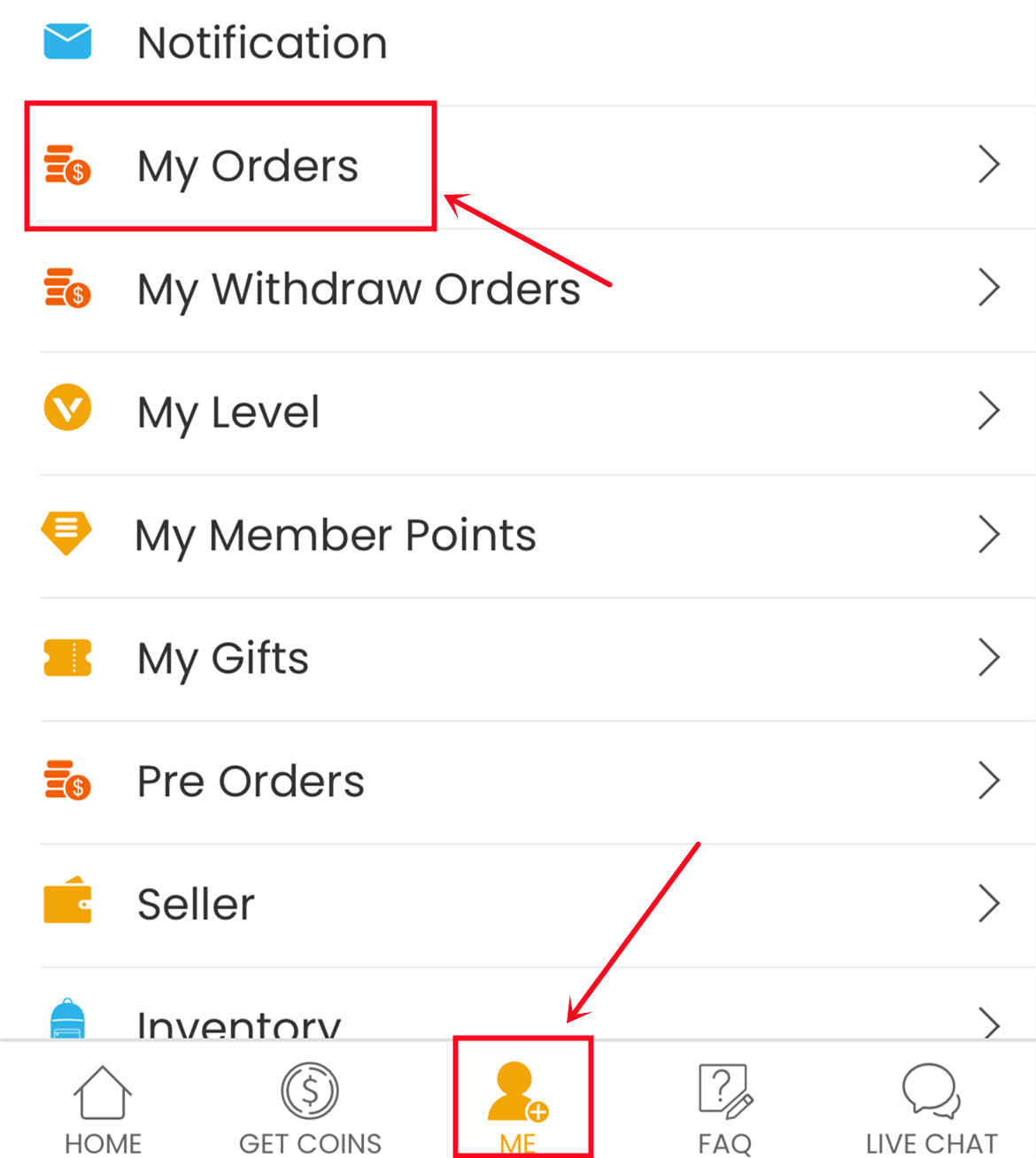

6. Type your correct game account information, and click "Confirm". It will take minutes to verify your account, please wait patiently.
Notice: Transfer market unlocking on web app is necessary to buy players.
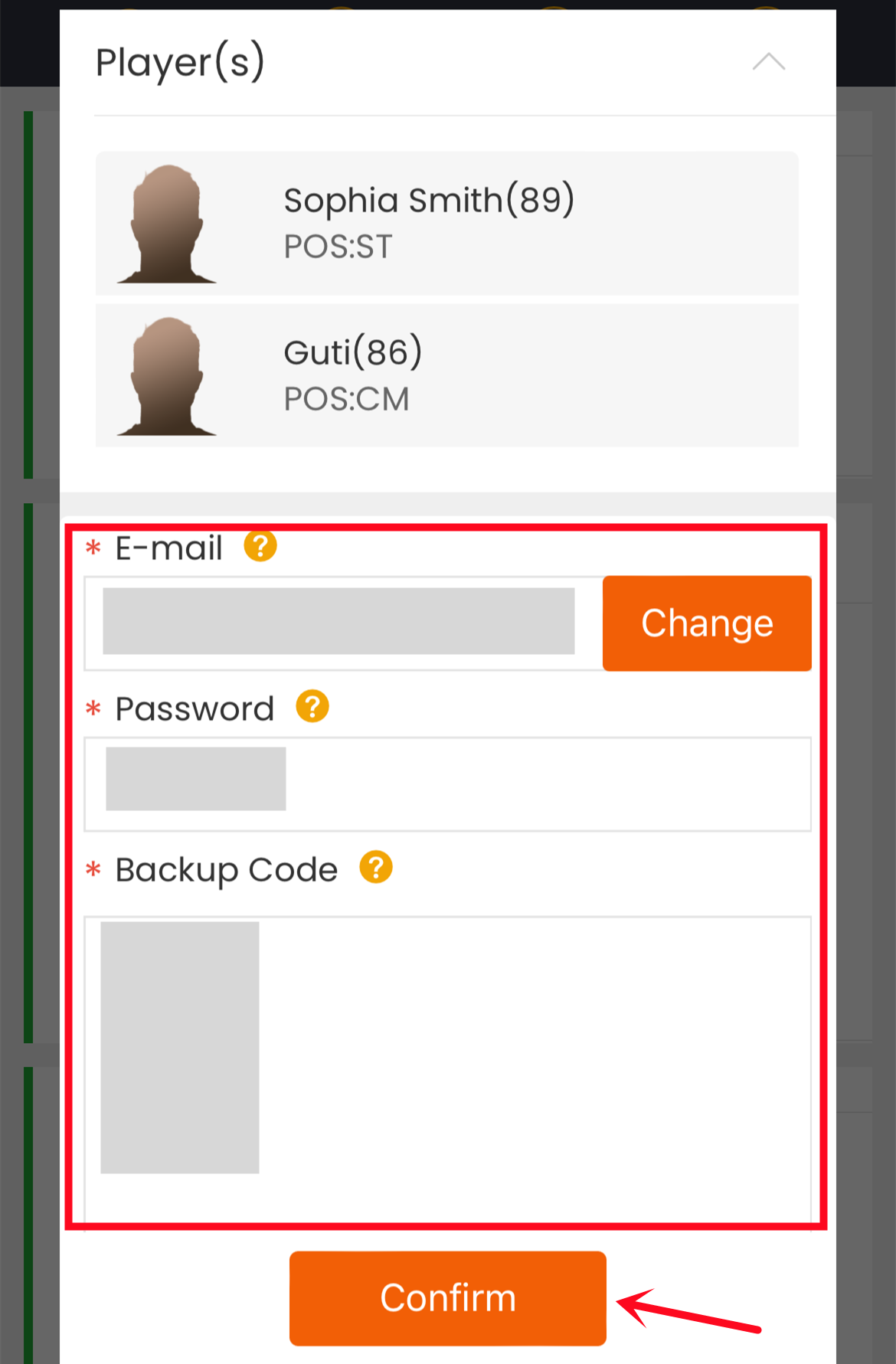
7. Then, you can go to "ME- My Withdraw Orders - Player Withdraw History" to check the order status.
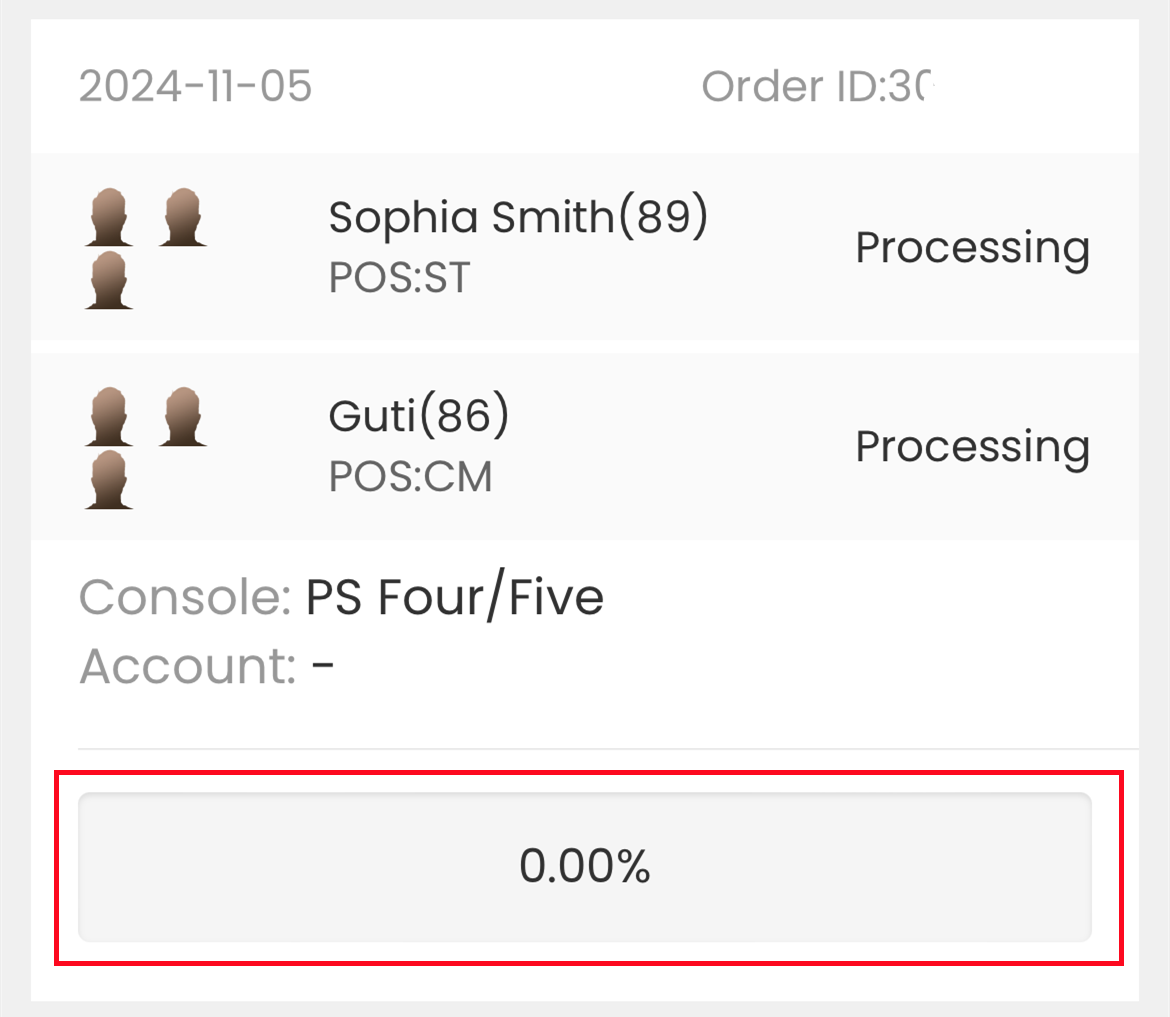
How to Get Access to the Transfer Market on Web App
In principle, unlocking the transfer market on the Web App is not difficult.
1. With your first or main FUT account
It usually just takes a few days to receive unrestricted access to the Companion App transfer market. A few games are adequate, and it makes little difference whether you play FUT Ultimate Team offline or online. If your FUT account was already active in the previous season, you would also have direct access to the web/companion app transfer market.
2. With your second FUT account
A bit more effort and discipline are necessary, since it frequently takes 3-10 days and 40-80 FUT Ultimate Team online games to activate the transfer market on the Web App.
For more details, please click here to check.
1. Please login into your member account, and select "Buy Squad"(If you don't have an account, please sign up first).
2. Choose your console.
3. Choose the squad you want to buy, you can delete one or several players from the squad if you don't want them.
4. Double-check all the player(s)of the squad you want to buy, then click "Confirm".
5. Choose the payment method, and check out.
Withdraw Squad from FIFACOIN.com to game account
1. After paying successfully, please go to Member Center - Overview - Click "Withdraw Players".
2. Type your correct game account information, and click "Confirm". It will take minutes to verify the account info.
3. Please pay attention to your inbox patiently. Any news about your order, we will send an email to inform you.
2. You can delete the players when you have the same player in your FIFA squad.
3. You can't add another player to the squad.
4. Please don't choose the same players in your squad, or we'll fail to send you the players.
5. Please kindly note we will build a new squad for you in your squad management.
Squad Battles for FC 25 is a single player game mode that allows you to compete against other squads from the Ultimate Team community to earn rewards and advance up the leaderboards.
You don't need it. Everyone is welcome. All you have to do is enter and play. It's as easy as that.
Each Squad Battles battle results in the accumulation of Battle Points. They are used to establish your Squad Battles Rank in the weekly competition.
In Squad Battles, your Rank in the weekly competition is determined by the Battle Points you collect over the week. During the current weekly competition, each Rank may only keep a specific percentage of the players playing in Squad Battles. Ranks are determined by the average score of all contestants. To get the highest Rank, you must accumulate more Battle Points than any other participant in the weekly competition. In-game, you may examine the percentage breakdown of each Rank.
If you are one of the Top 200 players competing in a weekly Squad Battles competition, you will get rewards based on your ranking.
You'll receive your rewards shortly after the event ends (which is usually within 5 minutes).
FC 25 Champions is an online game mode within Ultimate Team where the greatest players compete for a spot in the Finals. They will have three days to play up to 20 matches and win as many as they can.
The Champions Play-Offs are the first stage of the overall Champions competition, and they run for the entirety of the Ultimate Team Season, which lasts between four to six weeks.
The Champions Finals, formerly known as Weekend League, are the competition's second and final stage.
As soon as you qualify, you will be able to participate in the Champions Play-Offs whenever you like. If you gain enough points, you'll be able to compete in the Champions Finals, which run from Friday to Monday. Each UT Season has a limited amount of Play-Off entrants, which you can observe in-game. With the start of each new Season, this restriction is reset.
Champions Qualification points are the only way to qualify for the Play-Offs. These points may be obtained by competing in Division Rivals. The quantity of Champions Points won at the end of each match and week is determined by your division. The better you play, the more points you get. When you get 1,250 points, you will be automatically placed into the Play-Offs.
Every Champions Finals campaign you complete earns you Champions Qualification Points. The quantity of Champions Points got after your campaign is determined by your tier. The higher your rank, the more likely you are to return.
Take your team into the Champions Play-Offs after qualifying for the FC 25 Champions through Division Rivals. You obtain a Finals Qualification Token by scoring enough points in the Champions Play-Offs to qualify for the Champions Finals.
You will have 10 matches to play to get at least 20 points. Each win is worth four points, while each defeat is worth one point. You will then spend the Token to decide when you wish to compete in the Finals.
In Division Rivals for FC 25, players can earn rewards and Champions Points through a skill-driven ranking system that allows them to play solo or cooperatively.
There are 11 divisions. The best players compete in the elite division, while the less experienced ones compete in division 10. You may view how many wins you have left in each division in-game.
A Division is a group of players playing online in Rivals. The higher the division, the better the players are supposed to be.
The Elite Division is the next level of play after Division 1. After advancing through Division 1, you can reach the Elite Division. When you achieve the Elite Division, you will remain there until the end of the active Ultimate Team Season.
The Elite Division is reserved for the top UT players. All Elite Division players are ranked according to their Skill Rating, with the top 200 appearing on the Global Leaderboard. The platforms are divided into three categories: PlayStation 4 and PlayStation 5; Xbox One and Xbox Series X|S; and PC (Origin/Steam).
Division Rivals in FC 25 uses a ladder system, with each Division consisting of the following components:
• Ranks that indicate your advancement within a Division and allow you to earn greater Weekly Rewards;
• Stages, which are the individual steps between Ranks;
• Checkpoints, which prevent players from falling behind and make that they remain at their right skill level.
The result of each match decides your position on the ladder.
• Winning a match advances you one Stage (+1);
• Drawing keeps you at the moment's position (+0);
• Losing a match backs you one Stage (-1) unless you are at a checkpoint.
Division 10 is where you'll start when you first start playing Division Rivals. Division 10 will have various Stages that you must complete before moving on to Division 9, which will have some Stages before moving on to Division 8, and so on.
The weekly and upgrade rewards are delivered every Thursday at 8:00 UTC, while the milestone rewards are delivered at the end of the season.
SBC is a single-player game mode in FC 25's Ultimate Team. Players have new opportunities to be creative while playing it, submitting squad building challenges and earning rewards.
One of the goals of the Squad Building Challenges game mode is to allow players to complete challenges and receive prizes for cards they don't need or leave rotting in their clubs.
The SBC requirements in FC 25 are usually a mix of Player Quality, Squad Chemistry and Rating, Nationalities, Leagues, and Clubs.
The order status shows 'Cancelled', which means your withdrawal order was cancelled for some reason. However, don't worry, you still can get the coins. The process message with your withdrawal order (like the picture below) will show why your order was cancelled. Please address the issue and resubmit your withdrawal request.
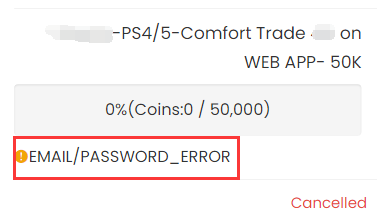
The following is a list of what you can do based on different process messages. Please kindly take a look, if you still have any questions, feel free to contact us via Live Chat.
EMAIL/PASSWORD_ERROR
It means that our system could not log in to your game account with the email/password you submitted, please make sure you type the correct account info.
What You Can Do:
1. Check your ea account password on www.ea.com.
2. After you check that, get coins again to submit the correct account details.
CODE_ERROR
It means our system could not login your account with the backup codes you submitted. Please make sure you submit valid backup codes. Usually, each code only could be valid for one time.
What You Can Do:
1. Create new backup codes on your EA account. For step-by-step tutorial, you can check it here.;
2. Get coins again to submit the correct account details.
Notice: If your order still shows "code_error" even after you submit new and valid codes, try to reset the password for your ea account, get new backup codes, and then get coins again.
WEBAPP_MARKET_LOCKED(Only for Comfort Trade 6.0)
It means your transfer market is locked on web app. Please unlock it first, so we can transfer coins for you.
What You Can Do
1. Keep playing FC games to unlock it. You can login web app to check. After login, click "TRANSFERS", you will see if it is unlocked.
2. When it's unlocked, get coins again to submit your correct EA account details.
Your EA Ultimate Team Coins must be at least 1500.
It means there are no enough coins as basic transaction coins in your FUT account.
What You Can Do:
1. Please log in your FUT account and get 1500 coins(5000 coins will be better) at least;
2. After you done this, please kindly log out your game account;
3. Get coins again to submit the correct account details.
GETTING_STARTED
It means there is no ultimat team linked with the ea account you submitted.
What You Can Do:
1. Find the correct EA account:
• Log in FC 25 on your console/pc;
• Scroll right in the menu to Customise;
• Open Online Settings;
• Open EA Account;
• Here you’ll find your public ID, your email address which link to your EA Account, and your join date.
2. Get coins again to submit the correct account details.
PLATFORM_ERROR
It means that the platform linked to your EA account doesn't match the platform you purchased the coins for.
What You Can Do
1. Double-check the platform linked to your EA account and the one you bought the coins on. If you bought the wrong ones, please contact us via live chat to change them to the correct platform.
2. Get coins again to submit the correct account details.
Here are some common reasons why withdrawal orders get cancelled. Check these to see if any apply to your situation, and try submitting your account details again. If you're still having trouble, our live chat team is here to help. Just let us know and we'll be happy to assist you!
2. Click profile at the top right of the page, and click "Account Settings".
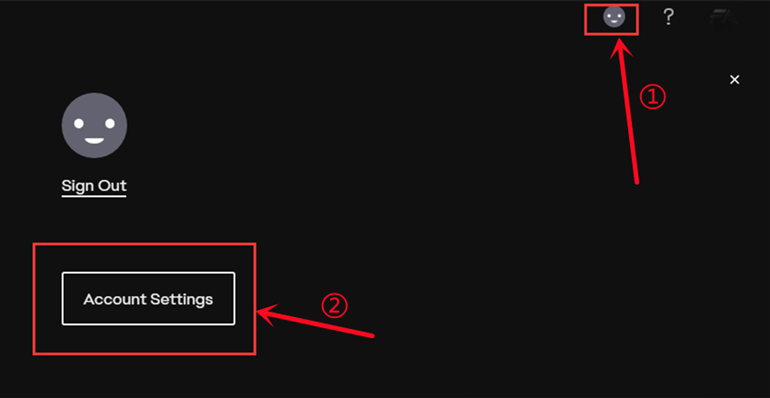
3. Click on the point "Security", then click "Turn On" option.
Notice: If the option shows "Turn Off" there, please skip ahead to step 6.
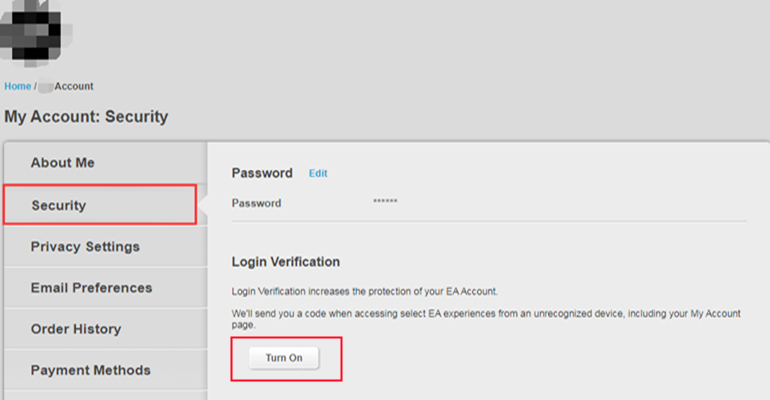
4. Choose "Email", then click "Send Code".
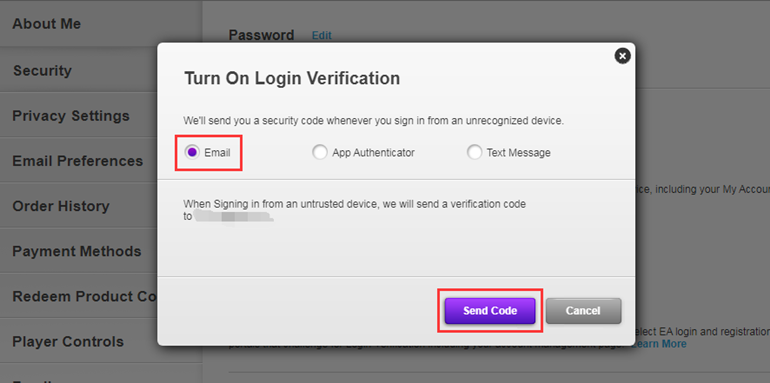
5. Type the security code you received in your email inbox, then "Turn On Login Verification".
After that, please skip ahead to step 8.
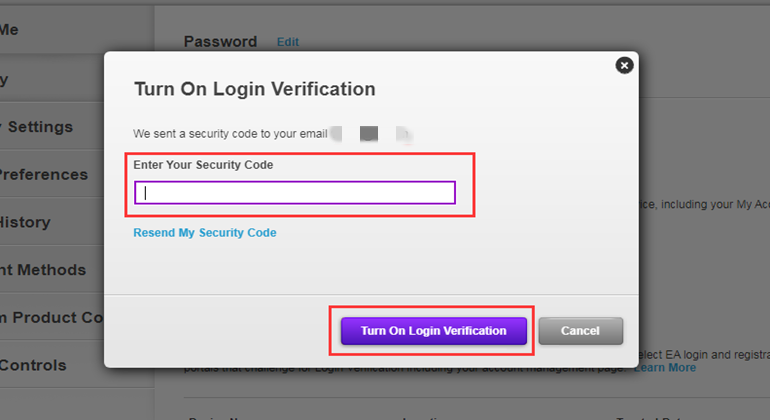
6. Click on "View" backup codes.
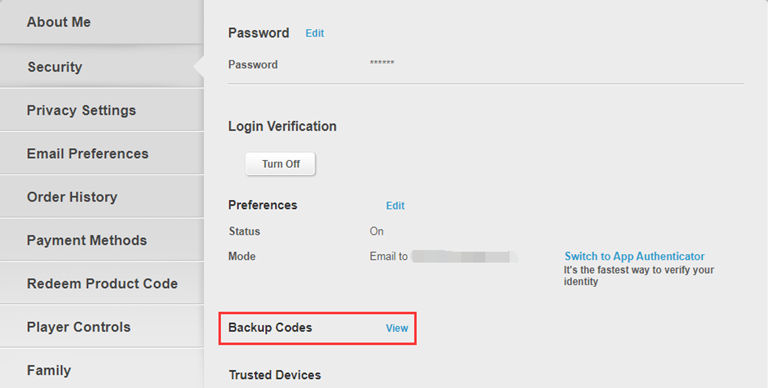
7. Click "Create New Codes" button.
Notice: If the backup codes are gray, it means they have already been used and expired because each code can only be used once. Click the button to get valid codes.
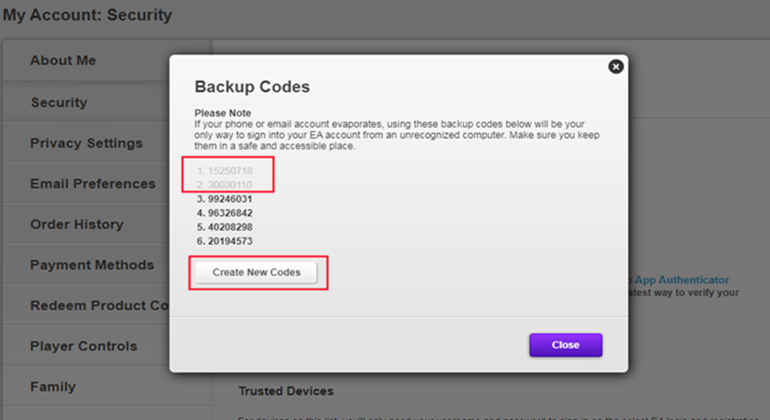
8. One-time copy of all six black backup codes then paste them into the fields.
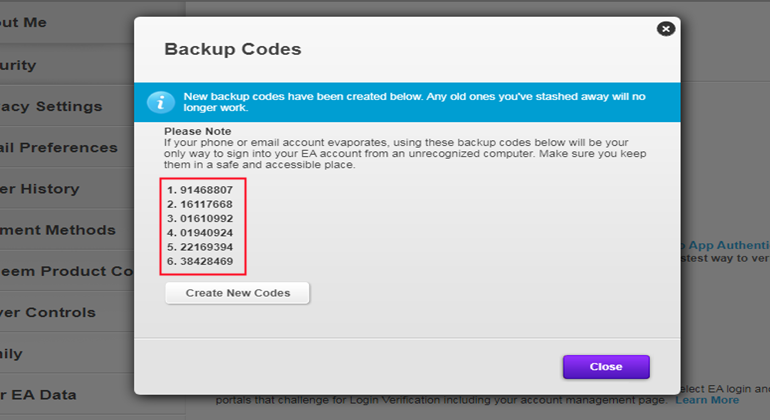
Here is a guide video link: https://www.youtube.com/watch?v=qYXy2GTo6DE
More details, go to https://help.ea.com/en/article/origin-login-verification-information/
At least 24 hours are required after your last delivery. Please do not submit multiple comfort trade orders within 24H, one order is the best.
2. Sign in FC Ultimate Team
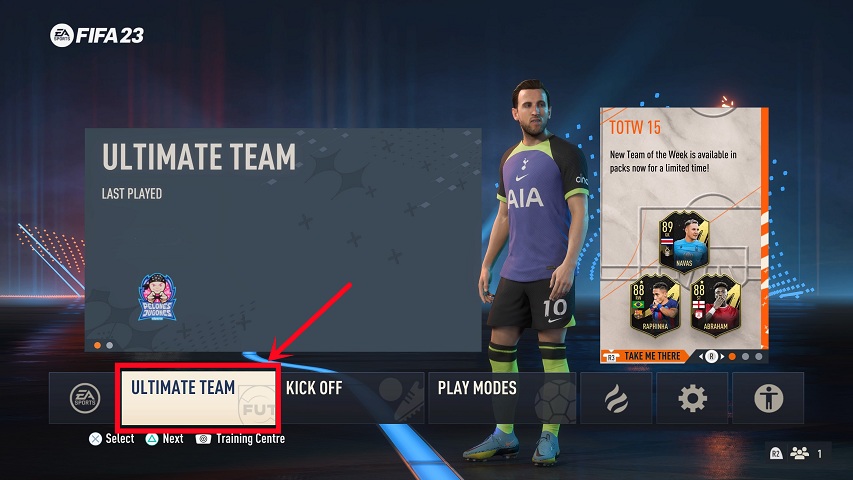
3. Choose the "Leave FUT" button at the bottom to log out of Ultimate Team and choose "Yes."
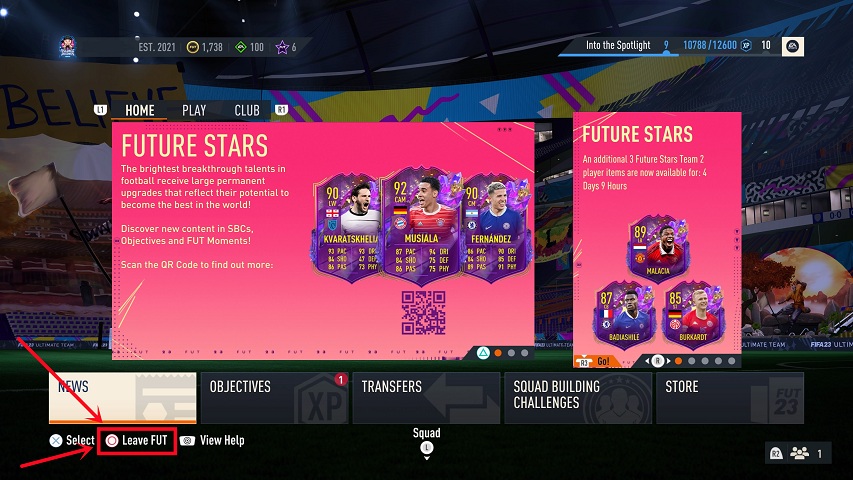
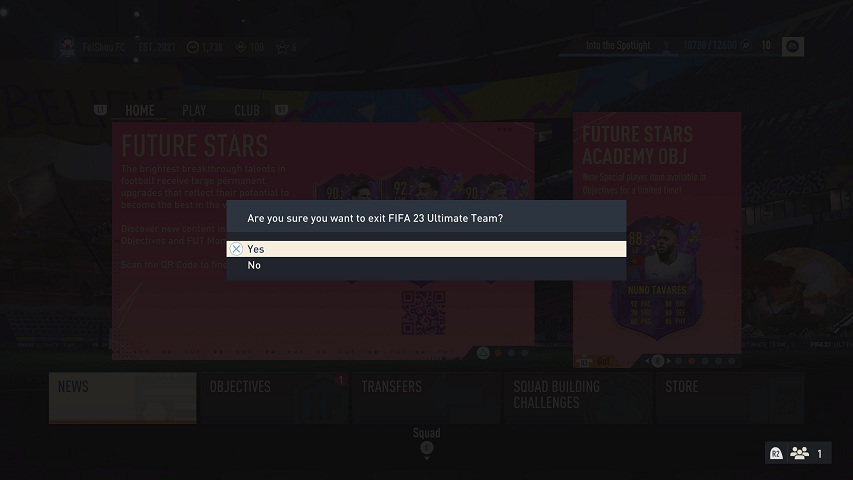
After that, you successfully logged out of Ultimate Team. While the transaction is being processed, please do not log in.
If you purchased coins for wrong console, please contact live chat to exchange coins for the console you need.
1. After payment, turn to "GET COINS" at bottom of the page, then choose the correct console to transfer coins.
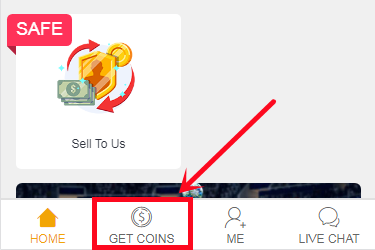
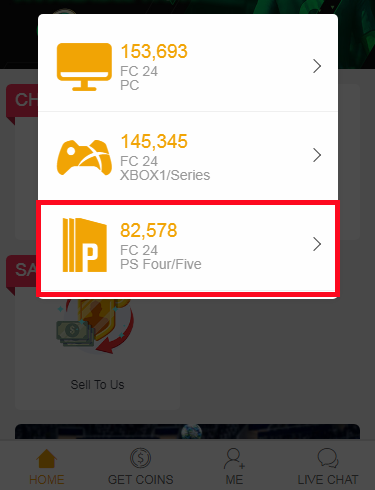
Note:
If the transfer market on your web app is unlocked, please choose the "Comfort Trade 5.0 on WEB APP" transfer method.
If the transfer market on your web app is locked, please choose the "Comfort Trade 5.0 on Console" transfer method.
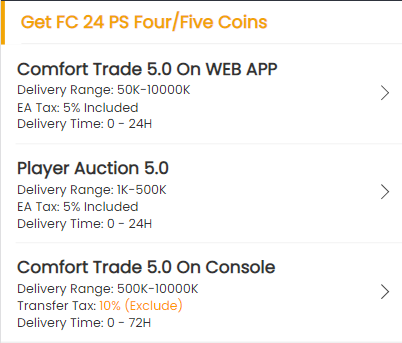
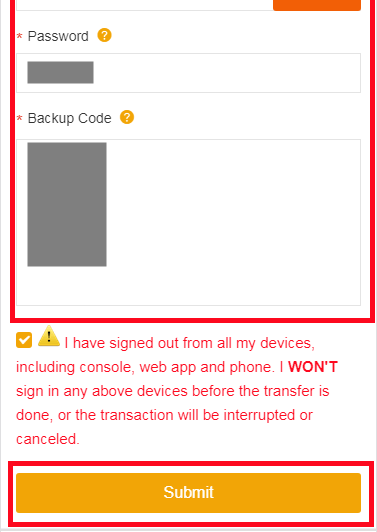
Player Auction 6.0
1. After payment, turn to "GET COINS" at bottom of the page, then choose the correct console to transfer coins.
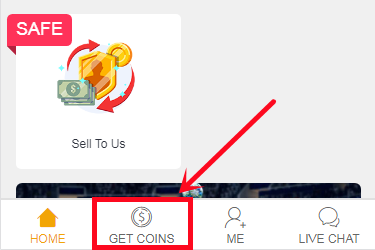

2. Choose Player Auction 6.0 method.
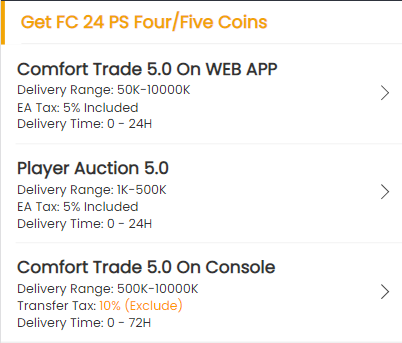
3. Type your EA account's current coins amount, click "Search" and get the search condition.
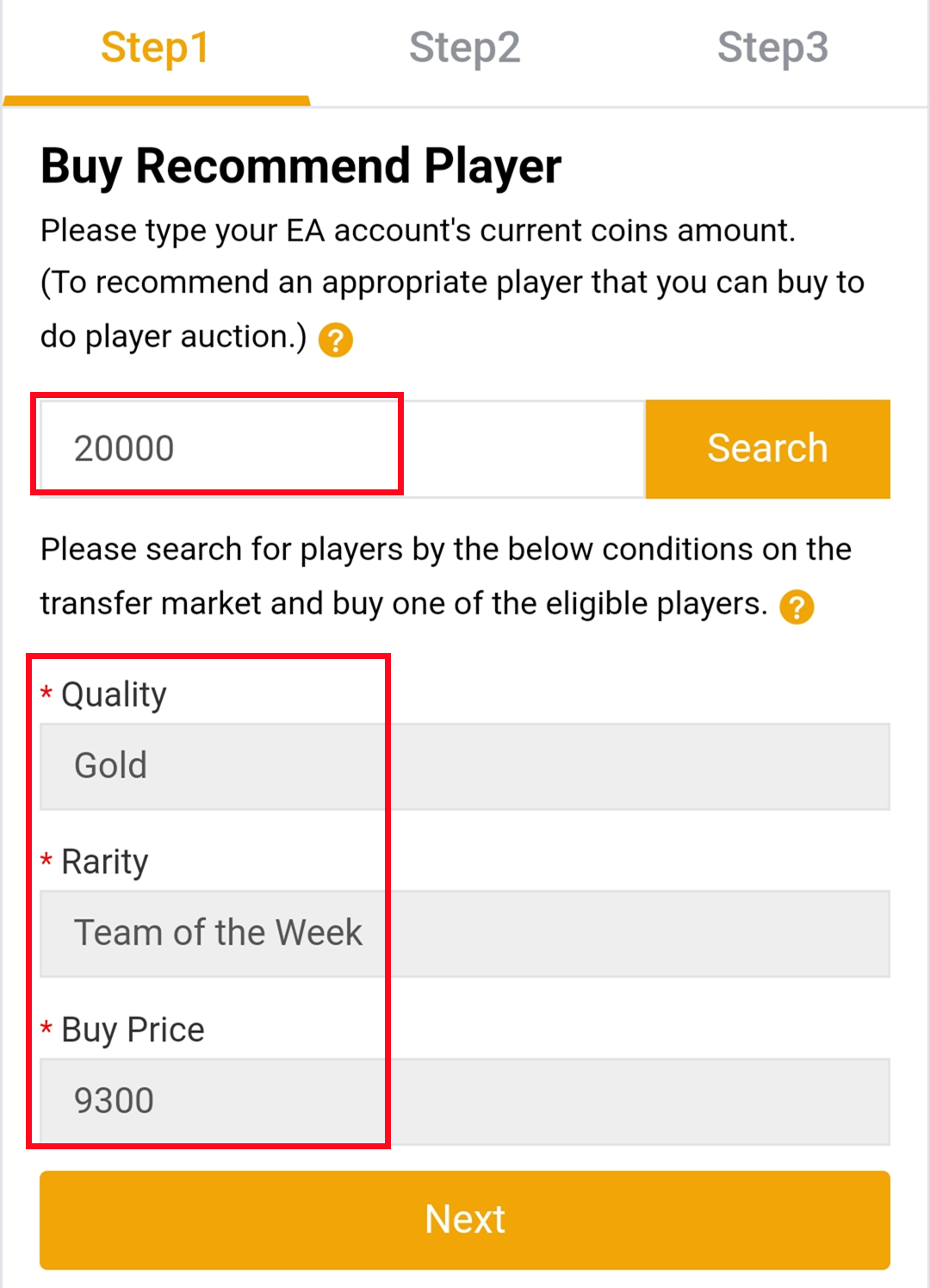
4. Come to the transfer market on EA web app/console, according to the condition, search for players and buy one of the eligible players.
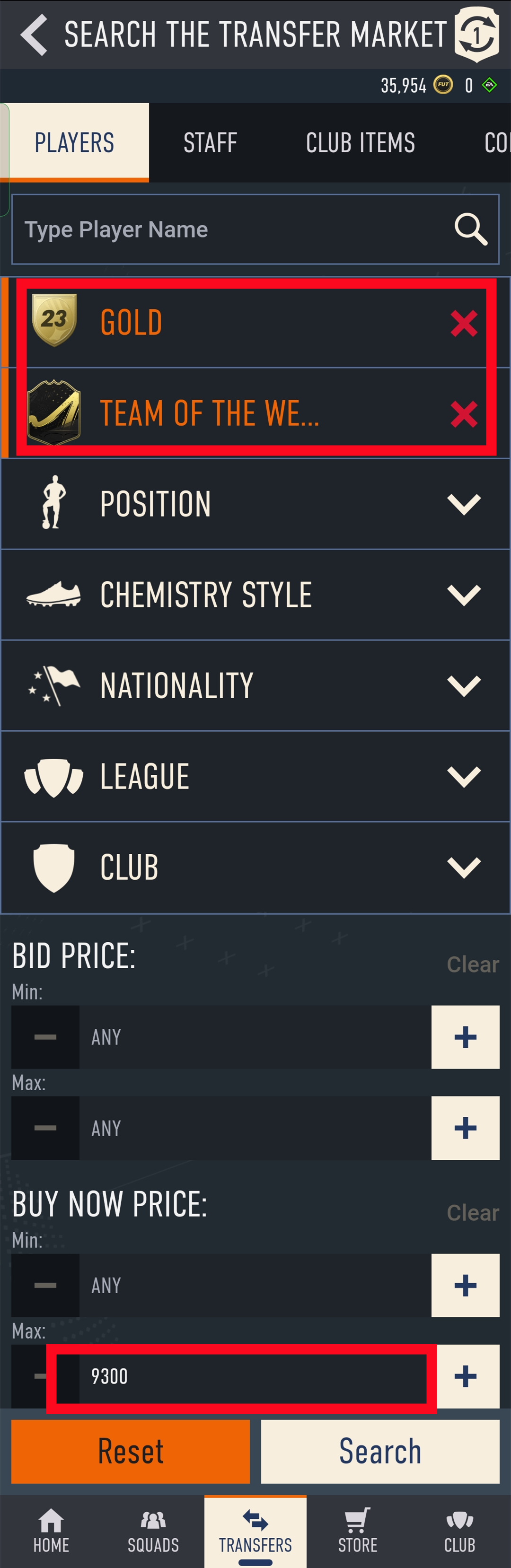
5. Back to Player Auction 6.0 page - step 1, click "Next" to Step 2. You will get the set price for the player.
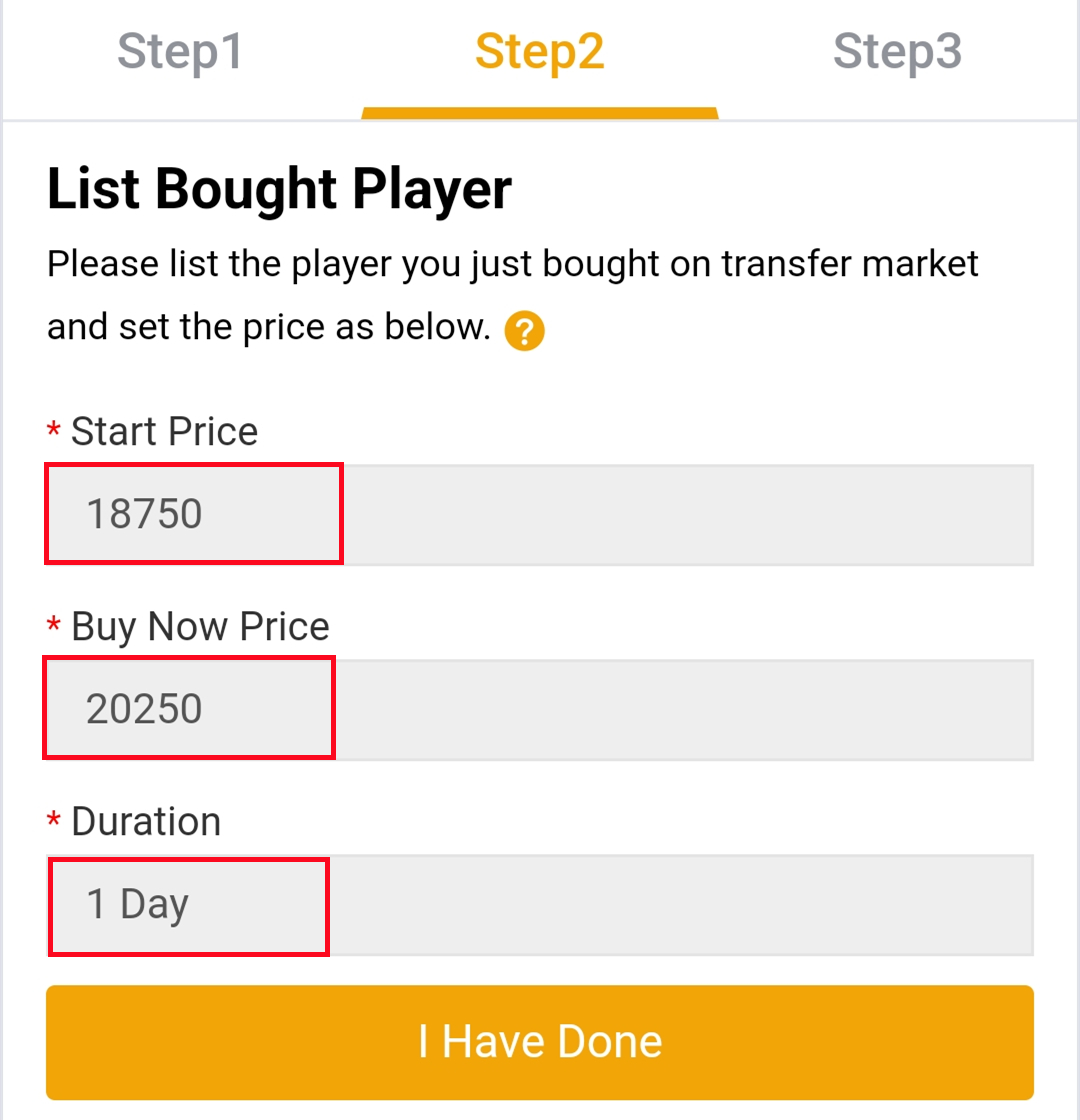
6. Come to EA web app, list your bought player on the transfer market and set the price exactly as per the info provided by us.
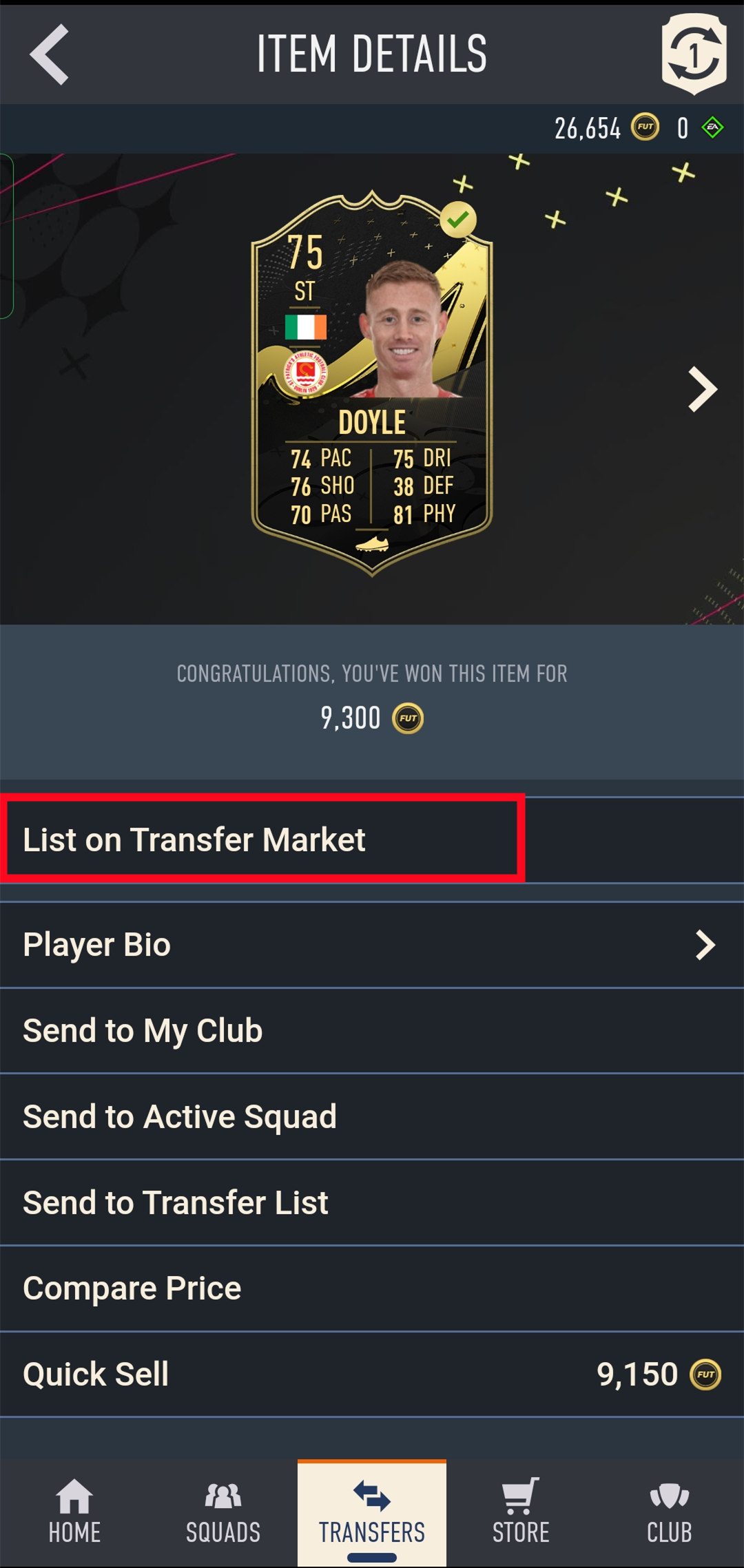
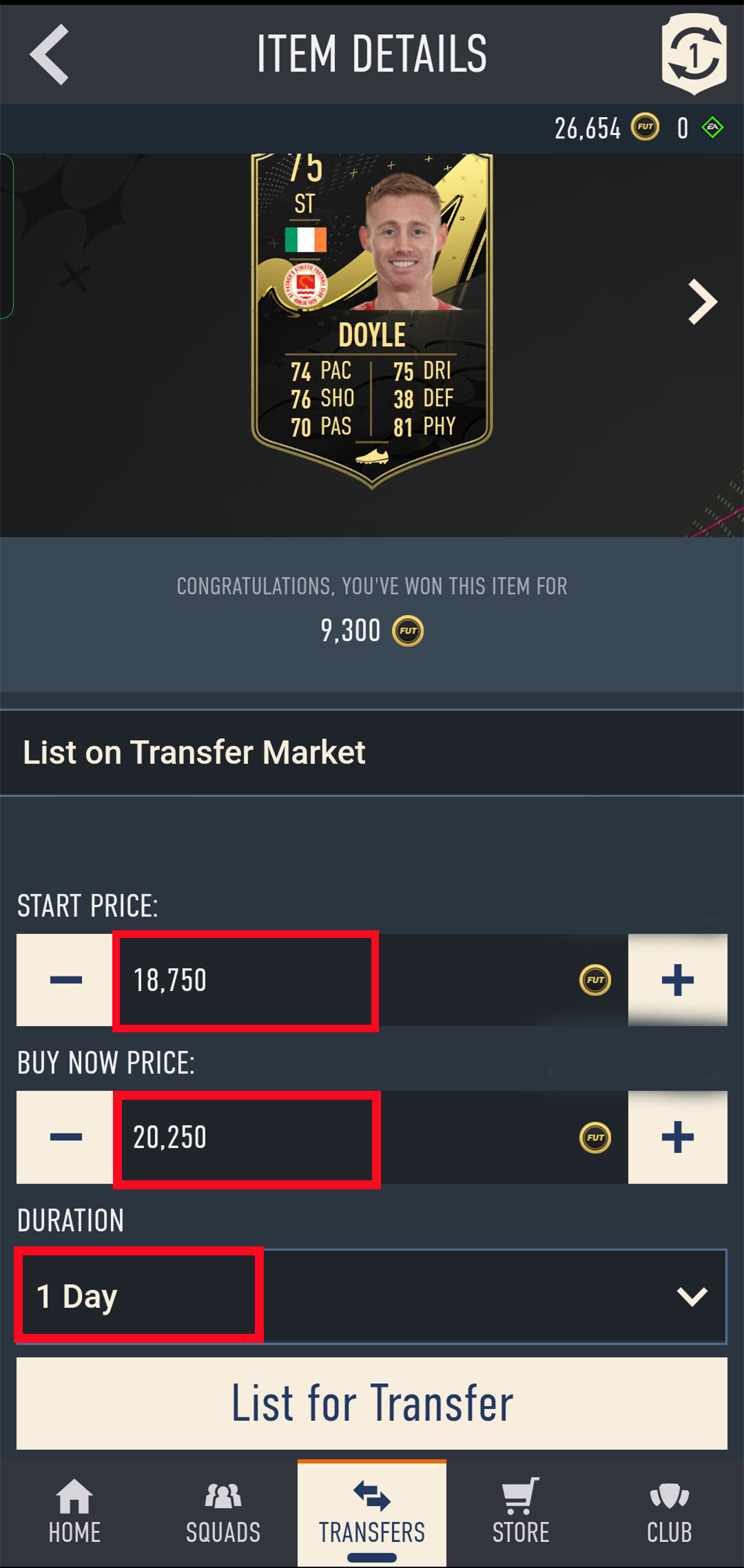
7. Back to Player Auction 6.0 page - step 2, click "I Have Done" to Step 3. Type your listed player's name and select the right one then click "Search".
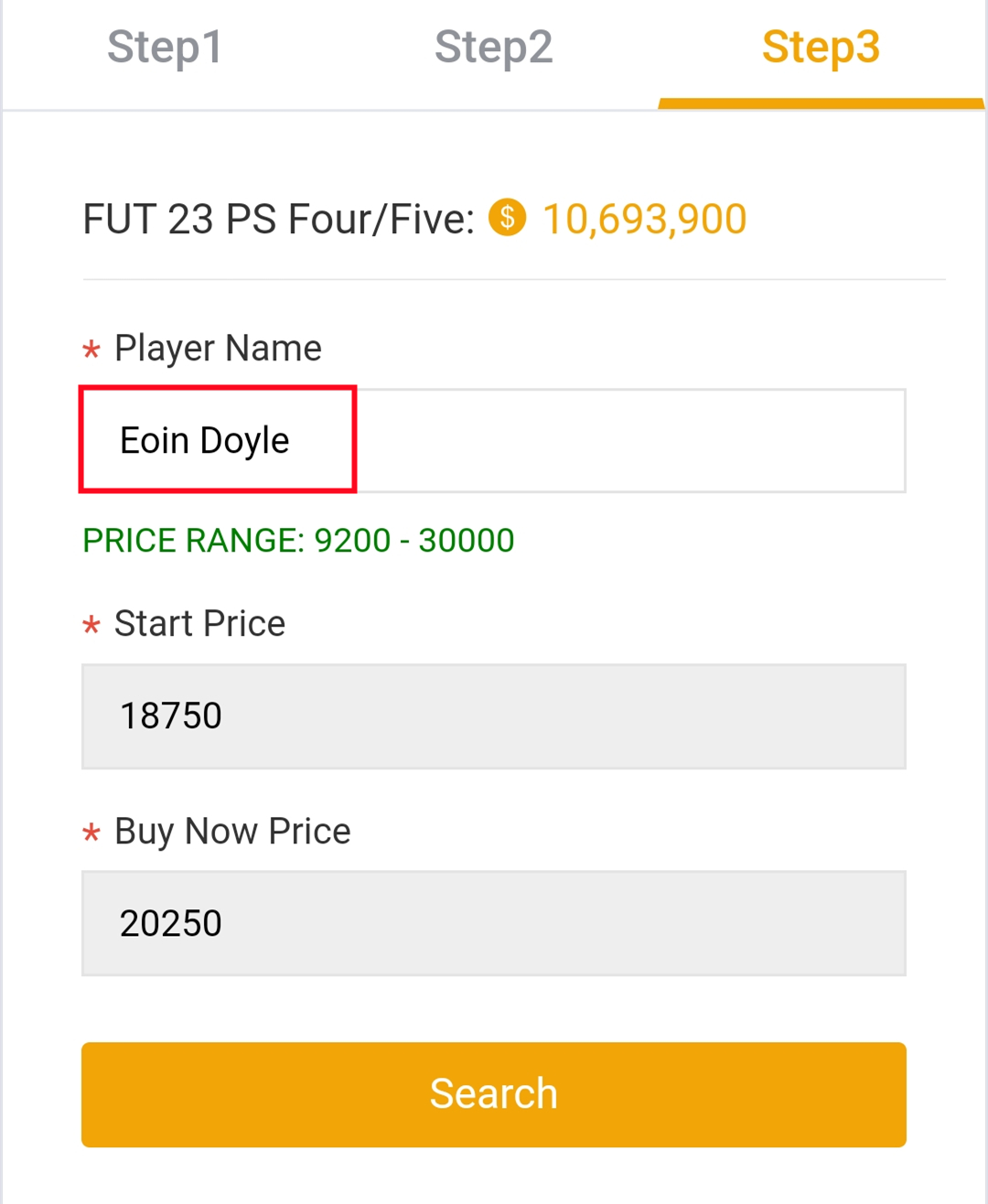
8. Our system will locate player cards automatically. Please confirm and choose the player card listed by you, then click "Buy Now".
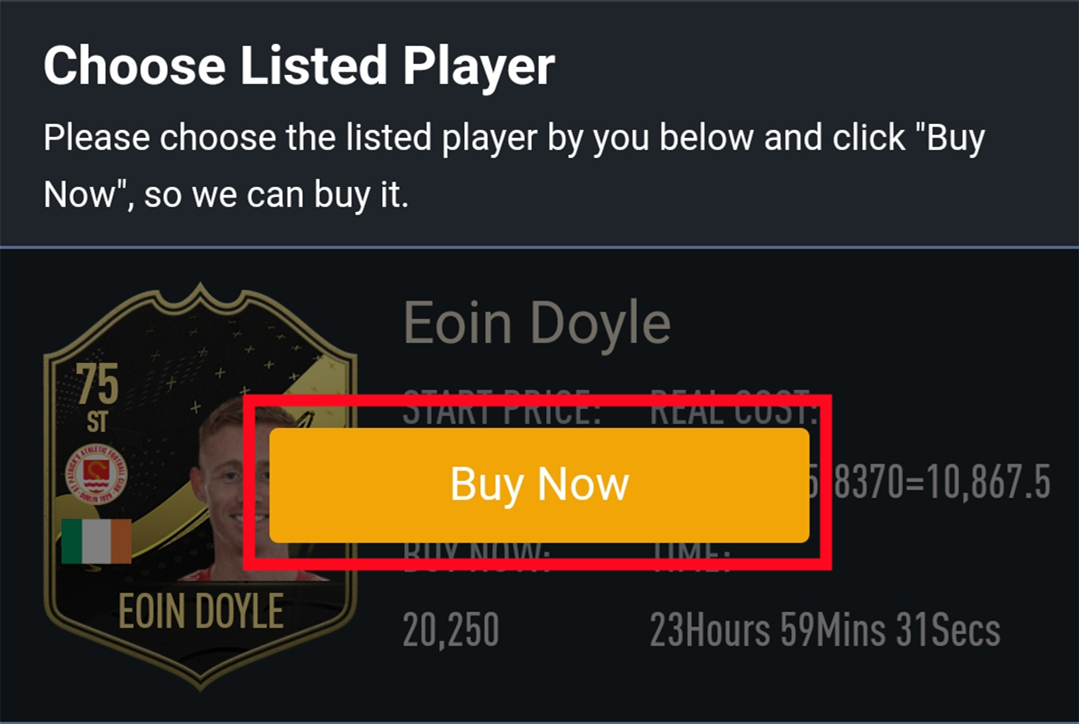
9. Please wait for a while till we buy your player card, then log in to collect your coins. You can repeat this process to withdraw more coins via Player Auction 6.0.
If you are unable to log in with your current password, EA may reset it. We will not and cannot change your password; however, you may set a new one by logging in to the webapp and clicking the "forgot your password" option at https://www.ea.com/ea-sports-fc/ultimate-team/web-app/. If there is still an issue, please contact us via chat or email with your order number.
From Balance System to Order System:
Currently, our website operates on a balance system where you pre-purchase coins and use them as needed. After the update, we will be transitioning to an order system. This means that you will place orders for specific amounts of coins whenever you need them, and the coins will be delivered directly to your game account upon order completion.
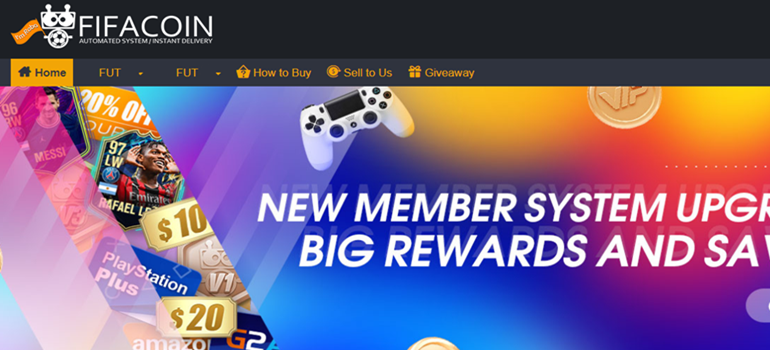
2. Select your console, then enter or select the coins amount you want to buy, and click "Buy Now".
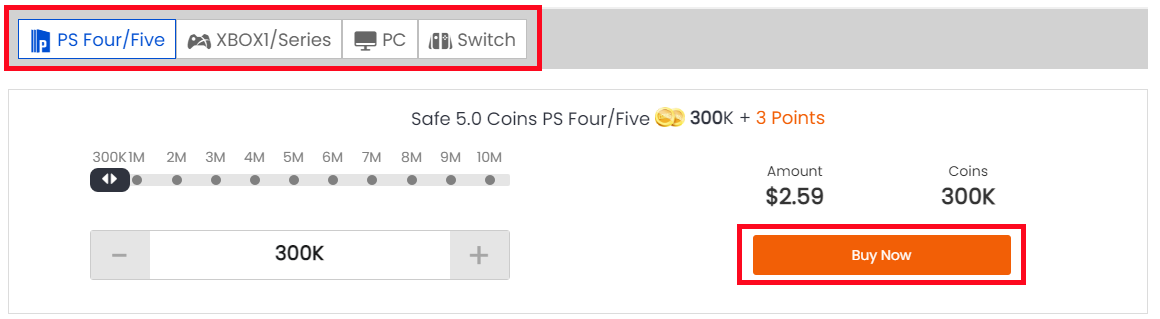
3. You'll be led to the payment page, select one of the payment methods and send your payment.
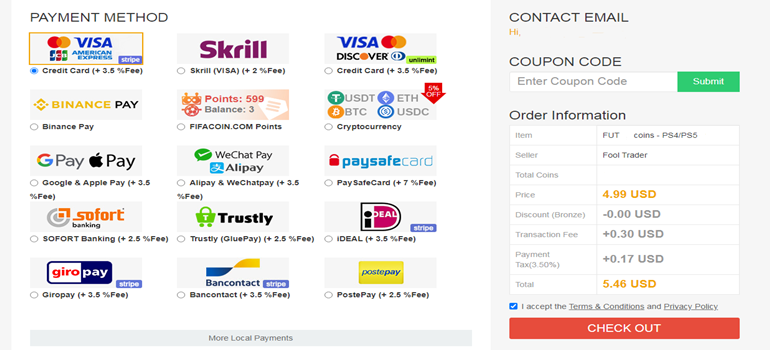
After payment, you have 2 trade ways to get coins from your FIFACOIN.com member account:
Comfort Trade 6.0:
1. Click "Get Coins" at the top right of the page.
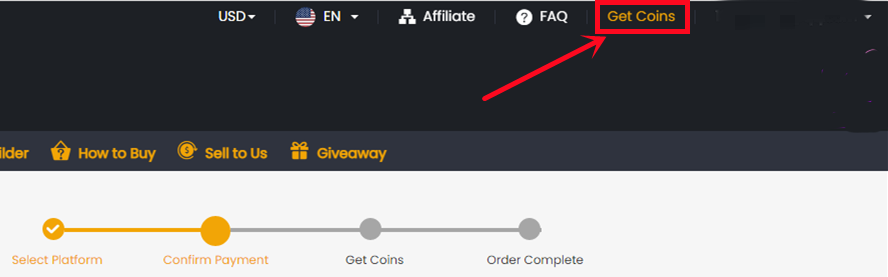
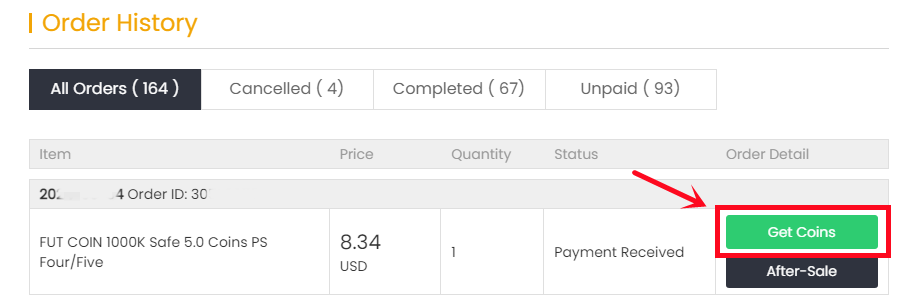
2. Choose "Comfort Trade 5.0 On WEB APP" transfer method and etner your Origin Account correct information into the blank and click "Submit". It will take a few minutes to verify your account, please wait patiently..
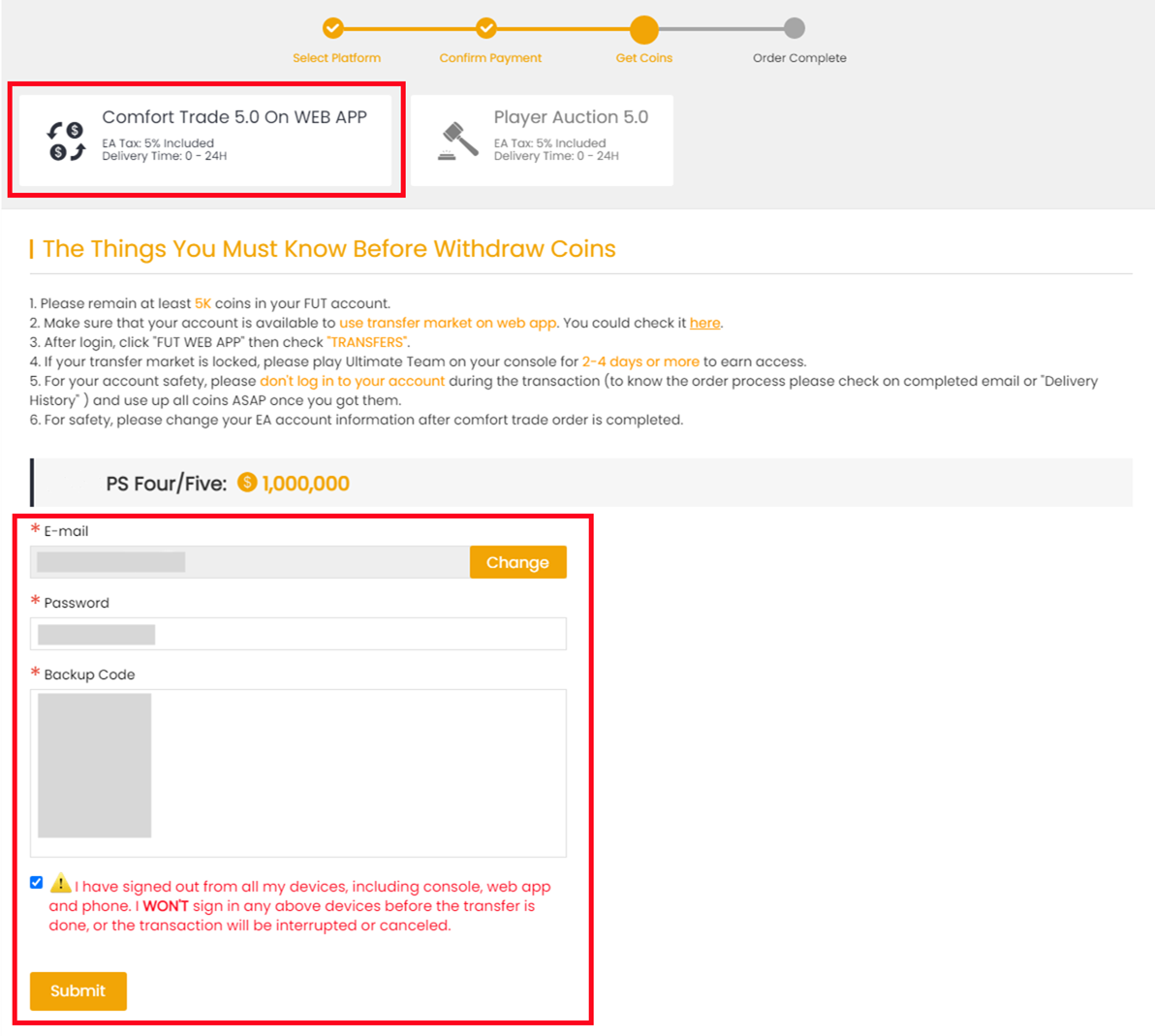
3. You can check your "Delivery History" to know the coins transfer processing.
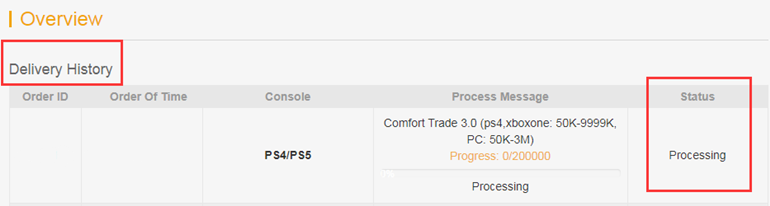
Player Auction 6.0:
1. Select "Get Coins" at the top right of the page.
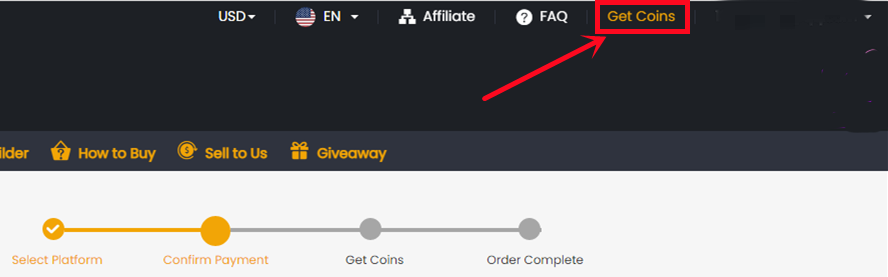
2. Choose Player Auction 6.0.
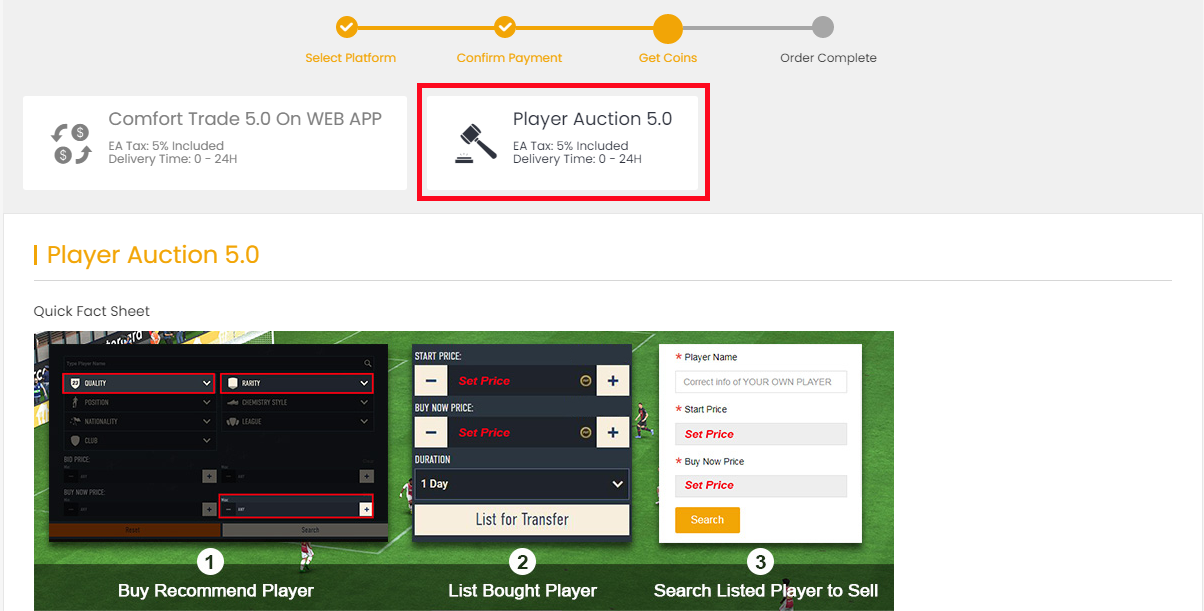
3. Scroll down, type your EA account's current coins amount, click "Search" and get the search condition.

4. Come to the transfer market on EA web app, according to the condition, search for players and buy one of the eligible players.
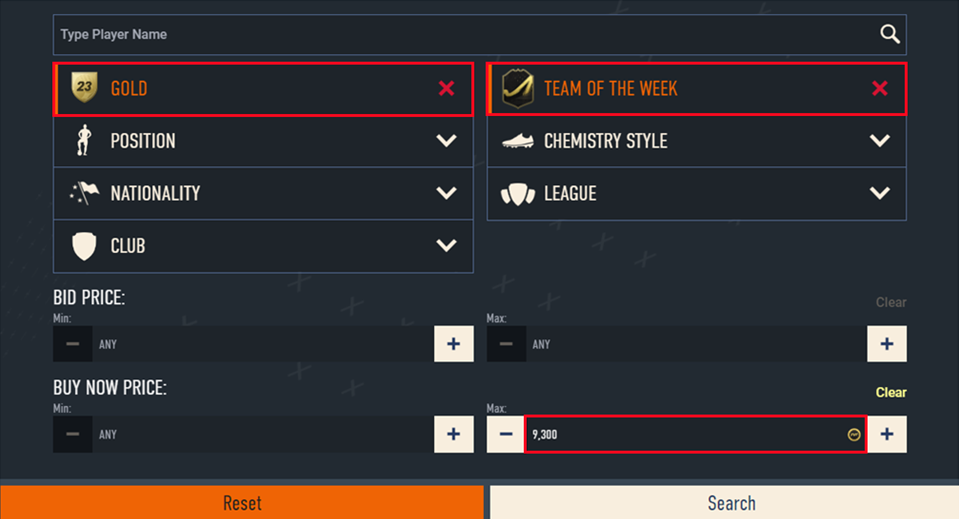
5. Back to Player Auction 6.0 page - step 1, click "Next" to Step 2. You will get the set price for the player.
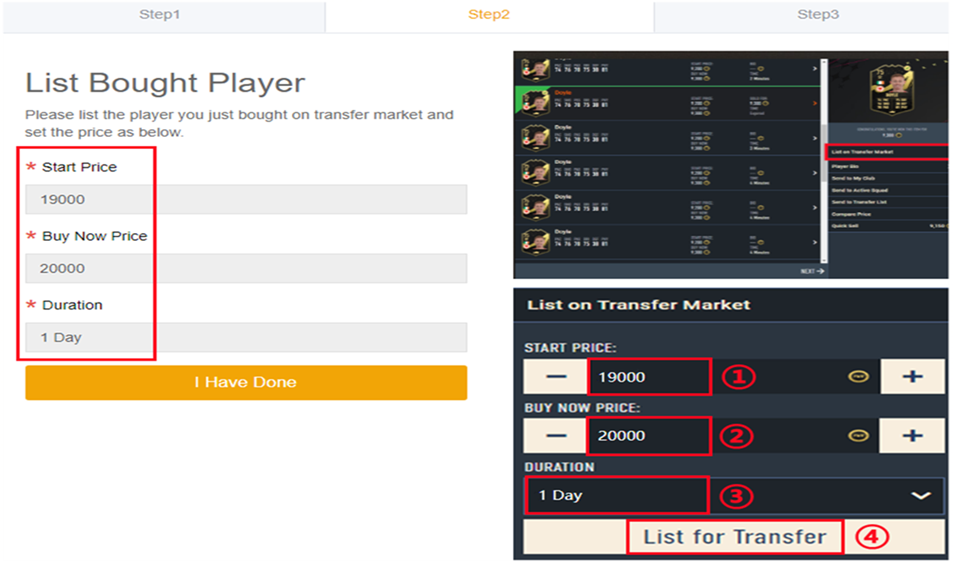
6. Come to EA web app, list your bought player on the transfer market and set the price exactly as per the info provided by us.
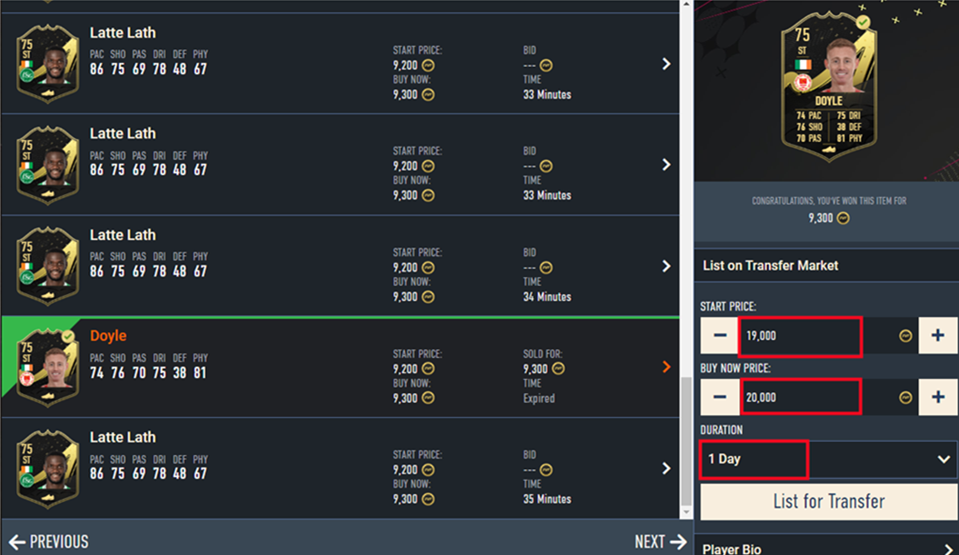
7. Back to Player Auction 6.0 page - step 2, click "I Have Done" to Step 3. Type your listed player's name and select the right one then click "Search". Our system will locate player cards automatically. Please confirm and choose the card listed by you, then click "Buy Now".
*Real Cost*:
It means how many coins you can withdraw from this transfer process. We only cover 5% EA tax. Please kindly note that the cost you used to buy player is excluded.
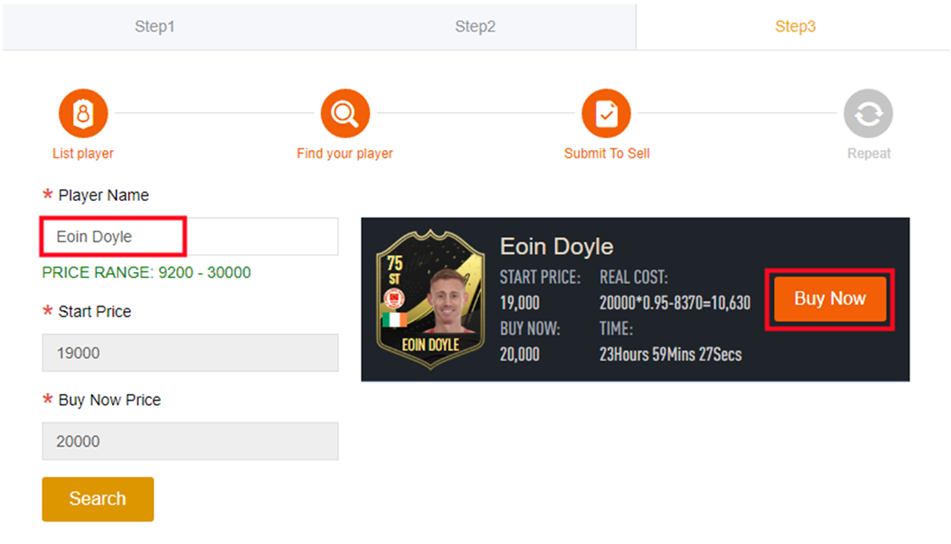
8. Please wait for a while till we buy your player card, then log in to collect your coins.
You can repeat this process to withdraw more coins via Player Auction 6.0.
To ensure a smooth transition, your previous balance has been automatically converted into a single order with the same amount of FC 24 coins. In 15 days after the update, a pop-up window will appear to guide you confirm the conversion. Don't miss out. The pop-up will show like below, please click "Confirm", it will generate one order for each platform, and then you can click "Get Coins" to get coins to game account as usual.
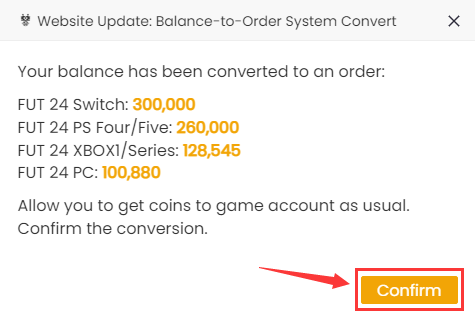

Transfer interrupted means you were on your console or web app while we were trying to log in to your account, we cannot log in to process your order while you are on it. As a result, please log out of all devices and notify us via email or Live Chat.
If you've already logged out but it still shows "transfer interrupted," check again in 30 mins, the system needs some time to cool down.
Cancelled means your withdrawal order was cancelled for some reason. However, don't worry, the process message with your withdrawal order (like the picture below) will show why your order was cancelled. Please address the issue and resubmit your withdrawal request.
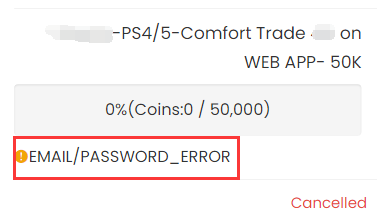
The following is a list of what you can do based on different process messages. Please kindly take a look, if you still have any questions, feel free to contact us via Live Chat.
EMAIL/PASSWORD_ERROR
It means that our system could not log in to your game account with the email/password you submitted, please make sure you type the correct account info.
What You Can Do:
1. Check your ea account password on www.ea.com.
2. After you check that, get coins again to submit the correct account details.
CODE_ERROR
It means our system could not login your account with the backup codes you submitted. Please make sure you submit valid backup codes. Usually, each code only could be valid for one time.
What You Can Do:
1. Create new backup codes on your EA account. For step-by-step tutorial, you can check it here.;
2. Get coins again to submit the correct account details.
Notice: If your order still shows "code_error" even after you submit new and valid codes, try to reset the password for your ea account, get new backup codes, and then get coins again.
WEBAPP_MARKET_LOCKED(Only for Comfort Trade 6.0 on WEB APP)
It means your transfer market is locked on web app. Please unlock it first, so we can transfer coins for you.
What You Can Do
1. Keep playing FC games to unlock it. You can login web app to check. After login, click "TRANSFERS", you will see if it is unlocked.
2. When it's unlocked, get coins again to submit your correct EA account details.
Your EA Ultimate Team Coins must be at least 1500.
It means there are no enough coins as basic transaction coins in your FUT account.
What You Can Do:
1. Please log in your FUT account and get 1500 coins(5000 coins will be better) at least;
2. After you done this, please kindly log out your game account;
3. Get coins again to submit the correct account details.
GETTING_STARTED
It means there is no ultimat team linked with the ea account you submitted.
What You Can Do:
1. Find the correct EA account:
• Log in FC 25 on your console/pc;
• Scroll right in the menu to Customise;
• Open Online Settings;
• Open EA Account;
• Here you'll find your public ID, your email address which link to your EA Account, and your join date.
2. Get coins again to submit the correct account details.
PLATFORM_ERROR
It means that the platform linked to your EA account doesn't match the platform you purchased the coins for.
What You Can Do
1. Double-check the platform linked to your EA account and the one you bought the coins on. If you bought the wrong ones, please contact us via live chat to change them to the correct platform.
2. Get coins again to submit the correct account details.
Here are some common reasons why withdrawal orders get cancelled. Check these to see if any apply to your situation, and try submitting your account details again. If you're still having trouble, our live chat team is here to help. Just let us know and we'll be happy to assist you!
The backup codes you submit expired. Please log in to your EA account to create new backup codes and send them to us via live chat.
How to do that?
1. Log in to your EA account on ea.com
2. Click "Create New Codes" to get new and valid codes. For step-by-step tutorial, you can check it here
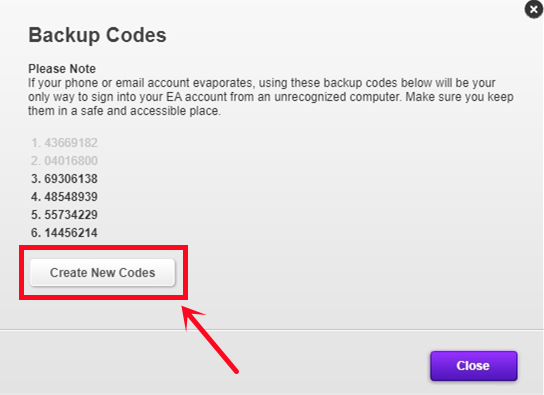
For further detailed tutorial, you can check it here.
Your order cannot be started due to the low number of coins in your FUT account. Please login to your FUT account to get 5k-30k coins first.
After completing it, please log out and contact us via live chat so we can resume your order.
The trader is in the process of transferring your coins. Please log out of your EA account on all devices. After completing it, Please get in touch with live chat to resume your order.
This order status means you have completed a withdrawal order in the past 24 hours, we need to wait sometime to start the next one.
For your account safety, we only can do one deal for one account per 24 hours. The 24-hour period starts as soon as your last withdrawal is complete. For an estimated start time, please contact live chat.
P.S. Playing games while you wait is fine, but it's best to log out in time before we begin your order so you can get your coins as soon as possible.
Your transfer list is no more size available for transactions.
Please follow the steps:
1. Please kindly log in to your game account and remove at least 15-20 slots for us.
2. After you remove 15-20 slots, please kindly log out all your game account.
3. We will go on your order, once it is completed, we will send you mail.
It means part of your coins have been withdrawed successfully. However, no worries, the remaining coins will be sent back to your FIFACOIN account balance. You still can get them to the game account again by clicking "Get Coins" like usual.
P.S. The remaining coins can be withdrawn with your next purchase if they are less than 50k. There is no expiration date for them. When you order again, please ask live chat to manually do this for you.
The order is completed, you can log in to your account to check and use the coins now. Don't leave coins in your game account, please.
Notice:
1. Please use these coins immediately when you receive them
2. Please change your game account password as soon as possible for the account's security.
P.S. If you can't log in after the order is completed, please change your game account password, and then wait 30 mins, and try to log in again. Usually, the system will have 30 mins of cool-down time after the completed transaction.
Have fun in the game and welcome back again. :)